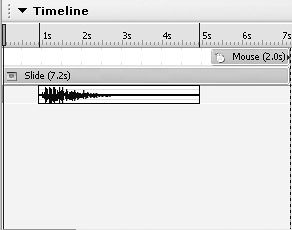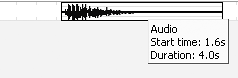Adjusting Audio on the Timeline
| You can use the Captivate timeline for a couple of specific audio tasks, including:
To move audio to a new position on the timeline
To remove audio from the timeline
Matching the duration of an object to a soundYou can't adjust the timing of an audio object on the timeline by selecting it and dragging an edge inwards or outwards. However, you can shorten the duration of an object to match that of a sound. To match the duration of an object to a sound
|
EAN: N/A
Pages: 130
- ERP Systems Impact on Organizations
- Challenging the Unpredictable: Changeable Order Management Systems
- The Effects of an Enterprise Resource Planning System (ERP) Implementation on Job Characteristics – A Study using the Hackman and Oldham Job Characteristics Model
- Context Management of ERP Processes in Virtual Communities
- Intrinsic and Contextual Data Quality: The Effect of Media and Personal Involvement