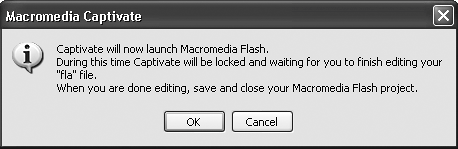Adding Flash Movies to Slides
| If PowerPoint is the corporate presentation standard, Flash is the Web animation standard. It has become so ubiquitous on the Web that well over 90 percent of those who use the Web have the Flash 6 or Flash 7 plug-in installed on their computers. As well, many corporations and other users are also using Flash for such things as kiosks and handheld devices such as Pocket PCs. Captivate enables you to import Flash content directly into a single slide of your movie. If you are a Flash developer or work with one, you can also import the entire FLA file (the file from which the Flash SWF is compiled) into a slide. To add a Flash movie to a slide
To edit a Flash slide in Captivate
|
EAN: N/A
Pages: 130

 Tip
Tip