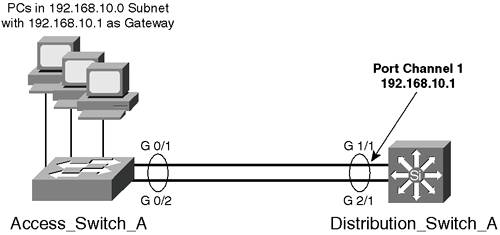5-3. Layer 3 EtherChannels An EtherChannel is the aggregation of multiple physical channels into a single logical connection. The single logical connection is referred to as a port channel. You can configure the port channel to operate as a Layer 3 interface on some switches. When assigned with an IP address, the port channel becomes the logical Layer 3 interface. If any single link of the channel fails, the port channel interface is still accessible through the other links. Layer 3 EtherChannel operation is the same as Layer 2 EtherChannels for traffic distribution and channel establishment.
Configuration An EtherChannel offers the capability to bond multiple physical connections for greater throughput for links that carry traffic for multiple hosts. Because EtherChannel operates at an almost physical layer, multiple Layer 3 interfaces can be bonded into a single channel. After the channel has been formed, a virtual interface known as a port channel interface will act as the Layer 3 conduit for all the members of the channel. To configure a Layer 3 EtherChannel, use the following steps. 1. | Access the Layer 3 switching processor (see Note).
If the switching processor is a card that runs as a subsystem in a COS device, you need to access this device to perform any configuration. To access the device, use the session command. This command is not required for a switch running Supervisor IOS because you are communicating directly with the Layer 3 switch processor if you are running this software:
COS | (privileged)session mod
|
The mod number specifies the module number of the switch processor. Use the command show modules to locate this processor if you do not know where it is located in the switch.
NOTE You have to access the Layer 3 switching processor only when creating a channel to the backplane on the Layer 3 services module. All the other Layer 3 interfaces would be configured directly using the IOS Software. | 2. | Create a logical port channel:
IOS | (global) interface port-channel number
|
In global configuration mode, use this command to create the logical port channel interface. This acts as the Layer 3 interface for all the members of the channel. The number option specifies the channel group number with which each channel member will be configured.
| 3. | Configure protocol information on the port channel:
IOS | (interface) ip address address netmask
|
Use the appropriate command to configure the Layer 3 interface with network addressing. The example here shows configuration of an IP address. Refer to Step 3 the of section "5-2: Layer 3 Ethernet Interfaces" for other protocol options.
CAUTION If you are creating a channel that will use an address that is currently configured on the interface, you must first remove that address before assigning it to the port channel interface. Step 4b describes how to remove a protocol address. | 4. | Assign physical Layer 3 interfaces to the channel group.
- a. Select an interface:
IOS | (global) interface type mod/port
|
Select a Layer 3 interface to assign to the channel group. Because you are creating a Layer 3 channel, the interface must be a Layer 3 interface. For switches that allow an interface to act as a Layer 2 or Layer 3 interface, issue the command no switchport to ensure the interface operates at Layer 3.
- b. Remove any protocol addressing:
IOS | (interface) no ip address
|
If the interface has been configured with any protocol addressing, such as IP, you must remove the protocol address with the no form of the command that established the addressingfor example, the no ip address command would remove an IP address from the interface.
- c. Assign the interface to the channel group:
IOS | [View full width] (interface) channel-group number mode {auto  |)desirable |)on} |)desirable |)on}
|
For a physical Layer 3 interface that you want to be part of the channel, you will specify the channel-group command. The number option specifies with which port channel interface the physical interface is associated. The modes specify how the channel communicates to the other side of the link. (Refer to the section "4-4: EtherChannel" for more details on the channel modes.)
- d. Verify that the interface is enabled:
IOS | (interface) no shutdown
|
The default status of many Layer 3 interfaces is shutdown, which is a disabled state. To ensure that the interface is operational, you should enable the interface with the command no shutdown.
- e. Repeat Steps 4a through 4d for each same-speed interface that will be a member of the channel.
|
Verifying the Channel After you have configured a channel, you can verify the operation with the following command(s): IOS | (privileged) show etherchannel number port-channel (privileged) show interfaces type number etherchannel
|
When using the show etherchannel command, the number option specifies the port channel or channel group number of the channel you want to view. The show interfaces command enables you to specify individual members of the channel and view the EtherChannel parameters for those interfaces. Feature Example The following example shows the configuration of interfaces Gigabit Ethernet 1/1 and Gigabit Ethernet 2/1 on Distribution_Switch_A as a Layer 3 channel. This interface acts as the gateway for all the clients connected to Access_Switch_A. Figure 5-2 shows the network topology for this configuration example. Figure 5-2. Network Topology for Layer 3 Channel Configuration Example 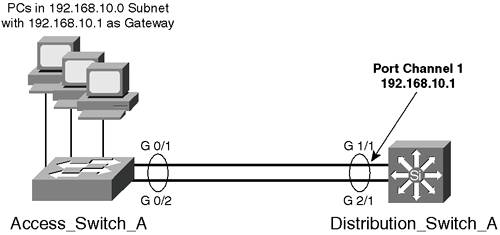
An example of the configuration for Distribution_Switch_A follows: Distribution_Switch_A(config)#interface port-channel 1 Distribution_Switch_A (config-if)#ip address 192.168.10.1 255.255.255.0 Distribution_Switch_A (config-if)#interface gigabitethernet 1/1 Distribution_Switch_A (config-if)#no switchport Distribution_Switch_A (config-if)#no ip address Distribution_Switch_A (config-if)#channel-group 1 mode on Distribution_Switch_A (config-if)#no shut Distribution_Switch_A(config-if)#interface gigabitethernet 2/1 Distribution_Switch_A (config-if)#no switchport Distribution_Switch_A (config-if)#no ip address Distribution_Switch_A (config-if)#channel-group 1 mode on Distribution_Switch_A (config-if)#no shut Distribution_Switch_A (config-if)#end Distribution_Switch_A #copy running-config startup-config
An example of the configuration for Access_Switch_A (a 3500XL) follows: Access_Switch_A (config)#interface gigabitethernet 0/1 Access_Switch_A (config-if)#port group 1 Access_Switch_A (config)#interface gigabitethernet 0/2 Access_Switch_A (config-if)#port group 1 Access_Switch_A (config-if)#end Access_Switch_A #copy running-config startup-config
|