Reading System Logs
| As a matter of course, Fedora Core 4 maintains a number of system logs to record activity that occurs in various parts of the system. The information in these logs can be especially helpful when you encounter trouble, such as unexpected program crashes or device errors, because Linux generates a log entry for most common problems. You can read system logs using the System Logs tool. Start the tool by choosing Applications, System Tools, System Logs. To read the messages in a system log, choose a log from the list in the left pane of the window; the messages it contains appear in the right pane (see Figure 29.13). Figure 29.13. Using the System Logs tool (shown maximized), you can read and search through the various Linux system logs. Here, the contents of the system log are displayed. Use the Filter option to search for a message containing a specific keyword.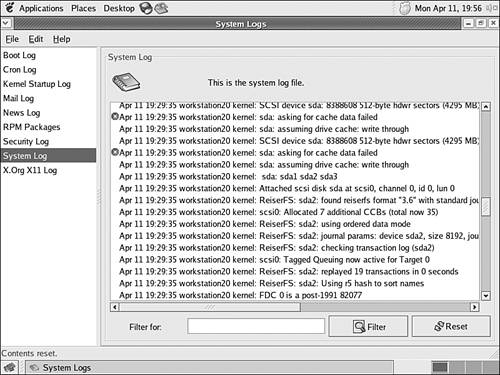 Messages that could indicate a problem of some kind are marked with attention symbols (yellow icons containing exclamation marks for warnings or red stop-sign-like icons for problems). If you're experiencing trouble, these entries are the first items to check when seeking the source of a problem. To search for a particular keyword in the currently displayed log, enter the keyword you want to search for in the Filter For entry box and click the Filter button. Only entries containing the keyword you enter are displayed. When you finish viewing system logs, choose File, Quit to exit the System Logs tool. |
EAN: 2147483647
Pages: 311