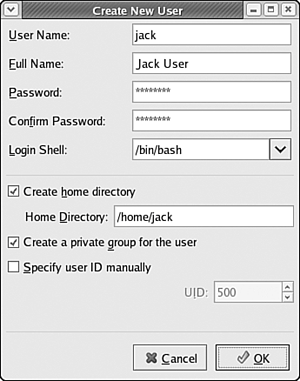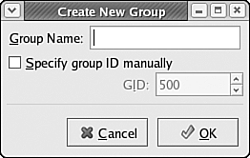Managing Accounts
| In Chapter 7, "Understanding File Properties," you learned about file ownership and the way file permissions relate to the user and group of each file in the Linux file system. Here, you learn to add and delete user and group accounts using desktop tools. In Fedora Core 4, you can add and remove users and groups by using the Red Hat User Manager tool. You can start the User Manager tool by choosing Desktop, System Settings, Users and Groups. The User Manager tool opens with the Users tab on top, as shown in Figure 29.9. Figure 29.9. Using the User Manager tool (shown maximized), you can add and remove users and groups.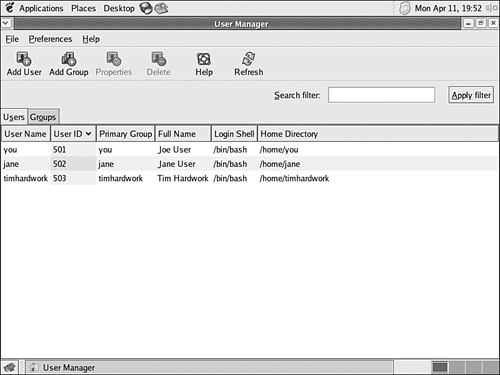 Adding and Removing UsersTo add a user account in the User Manager, click the Add User button near the top of the window. The Create New User dialog box appears. To create a new user account, fill out the fields in the top of the Create New User dialog box:
The Create New User dialog, completed to create an account for the new user (named Jack User), is shown in Figure 29.10. Figure 29.10. Using the Create New User dialog box, you can enter the details for a new account.
After you fill out the entry boxes in the top half of the Create New User dialog box, click the OK button to create a new account using the information you've supplied, automatically creating a home directory and creating a private group for the user in question. The Create New User dialog box disappears, and the new user appears in the Users list in the User Manager. To delete a user, click the user you want to delete in the Users list and then click the Delete button near the top of the User Manager tool. The user you have selected is then removed from the list of users. Adding and Removing GroupsTo add or remove groups, click the Groups tab in the User Manager tool. The list of groups is displayed in the tab. To add a new group, click the Add Group button. The Create New Group dialog box is displayed, as shown in Figure 29.11. Figure 29.11. In the Create New Group dialog box, you enter the name of the group you would like to create.
Enter the name of the group you want to create in the Create New Group dialog, leave the Specify Group ID Manually box unchecked, and click the OK button to create the group. The dialog box disappears, and the new group you created appears in the User Manager Groups list. To delete a group, click the group you want to delete in the Groups list and then click the Delete button in the User Manager toolbar near the top of the window. The group disappears from the list of groups and is removed from the system. Editing Group MembershipTo edit the list of members in a particular group, select the group whose membership list you would like to edit in the Groups list and then click the Properties button near the top of the User Manager tool. The Group Properties dialog box appears. Click the Group Users tab, and the list of system users is displayed, as shown in Figure 29.12. Figure 29.12. Using the Group Users tab in the Group Properties dialog box, you can edit the list of members in a group.
Check the boxes next to the users who should be included as members of the group; clear a check box to remove a member. After you finish editing the group membership, click the OK button to accept the updated list of users. The Group Members column in the Users list is updated to reflect the new list of group members. After you finish adding or removing users or groups and editing group memberships, choose File, Quit to exit the User Manager. |
EAN: 2147483647
Pages: 311