Using the GNU info System
Using the GNU info SystemAlthough the man system has been a staple in the Unix world for ages, another documentation system called info has gained some popularity in the Linux world as well. Sometimes you can find info pages for commands that have no associated (or no adequate) manual page. If you need more information about a command, it's a good idea to look for an info page. The info system works in some ways like the Web. The core of the info system is the info browser. When called without arguments or options, the info browser opens to an index page listing all the topics for which you can obtain info-based help. Try starting the browser now by typing info at the command line: [you@workstation20 ~]$ info Figure 18.6 shows the info display. Figure 18.6. When you first launch info, you are greeted by a screen full of index information.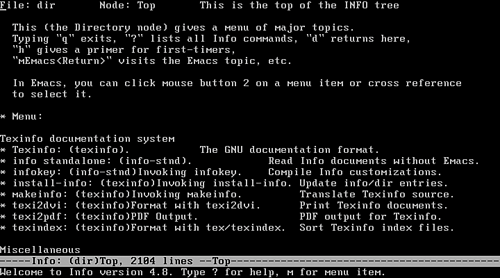 Although the info system might seem clumsy to navigate at first, it contains a wealth of information, often in greater depth than you can find in the man pages. Navigating the info SystemNavigating inside info can be a little tricky, especially for beginners. As in a web browser, the info pages contain words that link to further information, such as info indexes or documents. Most of these words are followed by single or double colon characters (: or ::). To follow one of these links or open such a document, use the arrow keys to place the cursor over the linking word and then press Enter to select it. In info, the node represents the fundamental unit of documentation. Usually, when you are viewing a screen full of information, you are looking at a particular info node. Many nodes contain further links to next and previous nodes, which typically represent related information to the screen you're currently viewing, arranged in some kind of logical order. Table 18.4 provides the basic keystrokes for navigating info.
Using info EfficientlyAlthough the main index page of the info system is useful to those not familiar with the documentation available through info, it can be time-consuming and bothersome to navigate for those who have used info. When you are familiar with info, you can call it in much the same way you use the man command, supplying the name of the info document that you want to read as an argument to the command. For example, to read the info page for the ls command, you enter [you@workstation20 ~]$ info ls Used this way, info functions very much like man; you page through the displayed document using the spacebar and then press q when you are ready to quit. |
EAN: 2147483647
Pages: 311
- The Four Keys to Lean Six Sigma
- Key #1: Delight Your Customers with Speed and Quality
- Making Improvements That Last: An Illustrated Guide to DMAIC and the Lean Six Sigma Toolkit
- The Experience of Making Improvements: What Its Like to Work on Lean Six Sigma Projects
- Six Things Managers Must Do: How to Support Lean Six Sigma