The Query Panel
|
| < Day Day Up > |
|
The Query Panel (Figure 21-2) works similar to the Slice and Dice Panel. Classes and Objects are displayed along the left side of the screen. These are the objects that are available to use to display columns of information called Result Objects or to filter rows of data called Conditions. The objects in the Result window and those in the Condition window can be different. For example, you can create a query to display a list of customers in NJ. Customer would be a result object and State would be a condition object. In Figure 21-2, Color, Country, Varietal, and Average Price are the result objects. Color is a condition object.
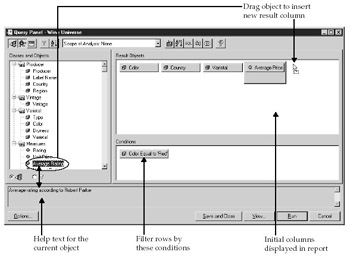
Figure 21-2: The Query Panel
The Query Panel has its own buttons that allow you to modify the way the SQLis generated. Table 21-2 provides an overview of each of these buttons.
| Button | Description | Purpose |
|---|---|---|
| | Show/Hide All Classes | By default, the classes and objects are displayed. If you have a large query with many result columns, you may want to momentarily hide the classes and objects to see more result objects. |
| | Show/Hide Help on Selected Item | The universe designer adds help text or a description to each universe object. The help text is displayed in the bottom window, as shown in Figure 20-2. |
| | Wrap Result Objects | For queries that have many result columns, you may want to wrap the result objects so that they all appear on one screen in the Query Panel; you do not need to scroll right to see the additional columns. This does not affect how the SQL or default report is generated. |
| | Simple Condition | A simple condition allows you to add a filter on the currently selected result object and presents you with a list of values. The object is then added in the Condition window. |
| | Sort | Apply a sort to the current result object. This sort is done on the server, not in the local report, as described in Chapter 18. |
| | Scope of Analysis | Modify the query to retrieve more levels of details in the microcube, but display only summary levels in the initial report. Scope of Analysis is discussed in Chapter 19. |
| | Manage Sorts | When you want to have multiple sort levels performed on the server, Manage Sorts allows you to specify a sort order across multiple objects. |
| | View SQL | View the SQL syntax. |
| | User Objects | Create a user object or formula that is processed by the server rather than the local report. |
| | Combine Queries | Create queries that are combined with the SQL operators UNION, INTERSECT, and MINUS. These are discussed in Chapter 22. |
| | Help | Display contextual help. |
From the Query Panel, you can
-
Run Execute the query and present the results in the previously selected template or report style.
-
View Execute the query and display the raw results via the Data Manager.
-
Save and Close Save the query definition and SQL statement but do not execute the query. Use this option when you are building standard reports that you will publish to Corporate Documents or send to other users and you do not want the initial report to contain data.
-
Cancel Cancel changes made in the Query Panel. Depending on how you launched the Query Panel, you will be returned to either the New Report Wizard or the Report Window.
|
| < Day Day Up > |
|
EAN: 2147483647
Pages: 206