New Report Wizard
|
| < Day Day Up > |
|
The following steps assume you have set your options, as shown in Figure 21-1. To create a new document:
-
Select File | New or click New from the standard toolbar.
-
The New Report Wizard prompts you to select an initial report layout. Select Generate a standard report, then click Begin >.
-
The New Report Wizard prompts you to select a Universe or another type of data provider. Select the default, Universe, and click Next >.
-
The wizard displays the list of available universes. Your company may have more universes, but only the ones to which you have access are displayed. Some companies have multiple universe domains for test and production environments or for geographically distributed deployments. When there are two universes with the same name in two different domains, the repository name is indicated in brackets. For example, the following screen shows a Sales universe in the [UniWeb] domain and one in the [Universe] domain. From this screen, you also can set the default universe, similar to selecting Tools | Options, then specifying the New Document default universe setting. As you select each universe, a description of the universe is displayed in the Help box. For long universe descriptions, use the scroll bars within the Help box to view more information. Select the universe and click Finish.
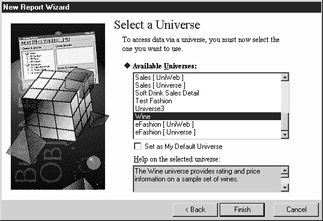
-
The New Report Wizard launches the Query Panel.
|
| < Day Day Up > |
|
EAN: 2147483647
Pages: 206