Data Manager
|
| < Day Day Up > |
|
Data Manager allows you to view the components of a query in business terms as well as the query results in plain text.
To access Data Manager, click View Data from the toolbar or select Data | View Data from the pull-down menus.
In the next example, there are two queries within this one document. Click the + next to each data provider to see the columns included in the particular query. Notice that at this stage, you see only the result objects that make up the columns of data; you do not see the conditions that may be different for each query. Query 1 contains additional details by Varietal and Price that are not included in Query 2. Data providers are explained in more detail in Chapter 21.
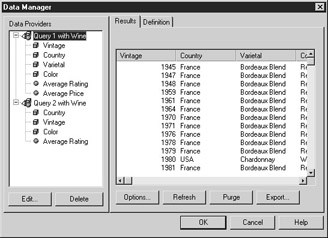
Data Manager initially displays the query results for the first query. You can scroll right and left to see more result columns. Alternatively, you can adjust the column widths. These column widths do not relate to column widths within a formatted report; they simply allow you to see more result columns within the Data Manager window. To adjust the column width, position your mouse on the crossbar between each column heading. The mouse turns to a column-sizing cursor.
![]()
Another point to notice in the Data Manager is that it contains detailed data. The reports, on the other hand, may contain summary information that uses Projection Aggregates set by the universe designer. For example, in Figure 16-3, the Average Rating for French Red wines is shown as 84.66. BusinessObjects calculates this average from all the individual rows for each Vintage, which exists in the result set but which is not displayed in Figure 16-3. When your summary reports appear incorrect, it’s helpful to look at the raw details in the Data Manager to understand if there is an error in the source data, the query definition, or your report calculations. Data Manager allows you to export to Excel detail queries that may not otherwise be displayed in a formatted report.
The Definition tab of Data Manager displays additional information about each query, including the number of rows returned, time to refresh, and schedule information. When you select a variable rather than a query name, you see the variable type (dimension, measure, detail) and the values. You use Data Manager to link variables from multiple data providers, which is described in Chapter 22, “Link Dimensions.”
|
| < Day Day Up > |
|
EAN: 2147483647
Pages: 206