Components of a Report
|
| < Day Day Up > |
|
Within a given report, you have several components: sections, blocks, and cells. As you explore information within a report, these components are not particularly important; as you try to format the report or add information to it, however, it’s important to understand which component you are altering.
Sections
Every report has a main section. Within the main section, you can have a section header and a section footer; these are different from page headers and footers that appear in printed reports. Main section headers typically hold the title of the report but also may contain a picture or logo. Reports also may have subsections if you create a Master Detail report. Figure 16-5 shows a report with section headers for each different color of wine. The report title “Average Wine Ratings By Country and Decade” appears in the main section.
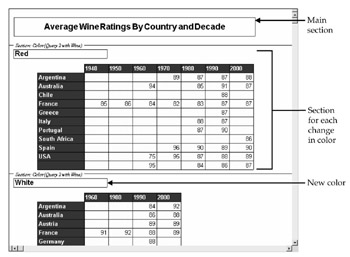
Figure 16-5: Every report has a main section; a master/detail report also has a subsection.
Blocks
A block is a set of data that contains column headings, row headings, and data values. A block also may contain titles for an individual table or chart, different from a title that applies to the entire report (main section). BusinessObjects supports different types of blocks such as a simple table, crosstab, or chart. A block is one component within a section.
Variables and Cells
A cell contains either fixed text, formulas, or report variables. Cells that contain fixed text such as a title or a picture are referred to as constants; the contents of the cell never change no matter which data you are viewing. Cells whose contents change may be either a formula or a report variable. Report variables are pointers to the columns of data. When a report author builds a query, the author selects objects from the universe. These objects become variables in a report. There are three types of report variables that correspond directly to how the universe designer defines an object:
-
A dimension object is denoted with a blue cube and is typically textual information by which you sort and analyze numeric measures. In the wine reports shown thus far, color, vintage, varietal, and country are all dimension variables.
-
A measure is a number that you want to analyze; it is denoted by a pink sphere or circle. Average Rating and Average Price are measure variables.
-
A detail provides additional information about a particular dimension. You may want to see the information in a list report but will not want to use it to analyze measures by. Phone number and street address are typical detail variables.
In a spreadsheet, each cell contains the actual value. In a BusinessObjects document, the cell contains either the constant value or a formula that tells BusinessObjects where to find the data value. By viewing the report structure, you can see the true contents of each cell, as shown in Figure 16-6. To view the report structure, use the pull-down menu to select View | Report Structure.
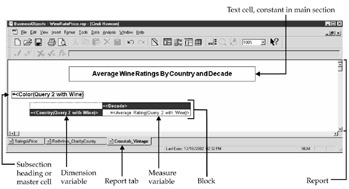
Figure 16-6: Structure view shows the individual components of a report and how cells contain variables, not individual data values.
The first cell is a text cell whose contents do not change, referred to as a constant. All the other cells show formulas that are used to retrieve the data values for each report variable. For example, the following formula will retrieve the individual colors of Red, White, and Rose:
=<Color(Query 2 Wine)>
<Color> is the name of the report variable for this particular dimension object. The column and row headings (<Decade>, <Country>) as well as the measure variable that will display individual data values (<Average Rating>) make up the block. All these components together make up the report.
|
| < Day Day Up > |
|
EAN: 2147483647
Pages: 206