Bookmarks
There is no doubt that you'll come across Web pages you will want to visit again. Rather than having to grab a pen and jot down the address, you can bookmark it within Netscape. A bookmark will save the URL address for you so that it can later be accessed.
Creating Bookmarks
If you've found a site that you'd like visit again, creating a bookmark is a matter of a couple mouse clicks.
-
Visit the Web site that you want to add to your list of bookmarks.
-
Click on Bookmarks . The Bookmarks menu will appear.
-
Click on Bookmark This Page , and the page will be added to your Bookmark list.
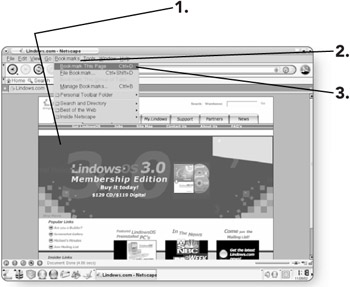
Tip Press Ctrl+D when you are visiting any Web site, and it will be added to your Bookmark list.
Accessing Bookmarks
Once you have bookmarked some pages, they can be revisited easily.
-
Click on Bookmarks . The Bookmarks menu will appear.
-
Click on the desired Web site from the list, and that page will be loaded into the Viewer window.
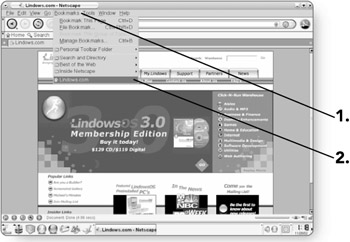
Deleting Bookmarks
If you no longer want a site to be part of your Bookmark list, you can remove it using the Bookmark Manager.
-
Click on Bookmarks . The Bookmarks menu will appear.
-
Click on Manage Bookmarks . This will open up a separate window where you can remove any unwanted bookmarks.
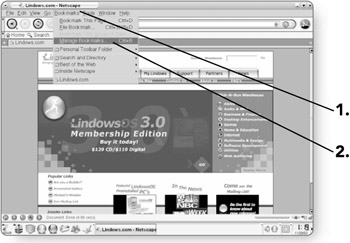
-
Click on the Bookmark that you'd like to remove. It will become highlighted.
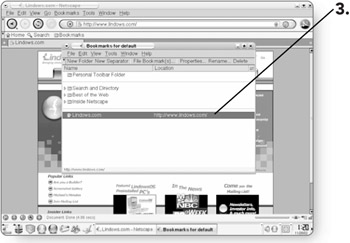
-
Press the Delete key , and the bookmark will be deleted.
-
Click on the X in the top-right corner of the window to close the Bookmarks window.
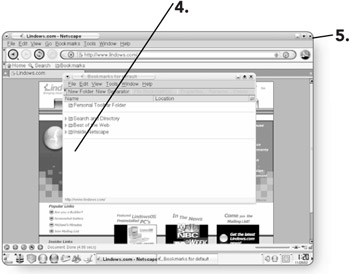
EAN: 2147483647
Pages: 152