Video Player
You can enjoy multimedia right away with your Lindows machine by using the built-in Video Player.
-
Click on the Launch button . The Launch menu will appear.
-
Click on Programs . A menu of categories will appear.
-
Click on Multimedia & Design . A list of programs will appear.
-
Click on Video Player. The program will launch.
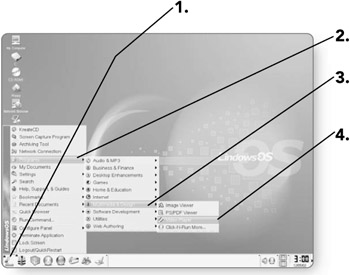
-
Click on the Open button . The Select a movie dialog box will open where you can select your file.
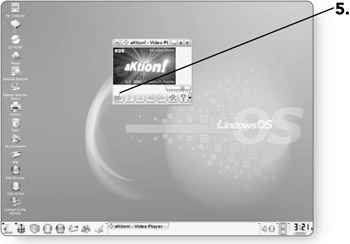
-
Click on the file you want to open. It will be highlighted.
Note The Video Player is able to open files with the extensions .AVI, .MPG, .MOV, .FLI, or .FLC.
-
Click on OK . The video will open in the player and begin to play.
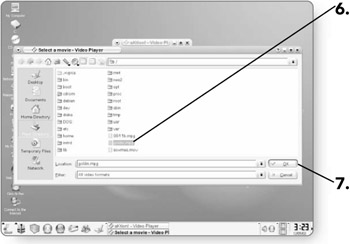
The controls of the Video Player are almost identical to what you'd see on your VCR.
-
Play/Pause . Click this to play your movie.
-
Stop . Click this to stop the movie.
-
Backward . Click this to rewind your movie.
-
Forward . Click this to advance your movie.
-
Volume . Click on the bar to increase or decrease the volume.
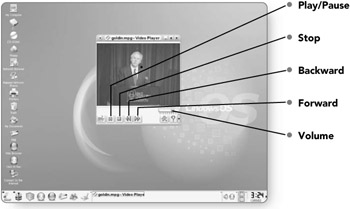
Capture
The Video Player has a feature that enables you to capture any frame and make an image out of it. You can determine where you want the image to be stored and what file format to save it as. This is particularly good if you have a home video on file, as you can create still images from any frame.
-
Click on the Setup button . A dialog box will appear where you can change the settings for the capture.
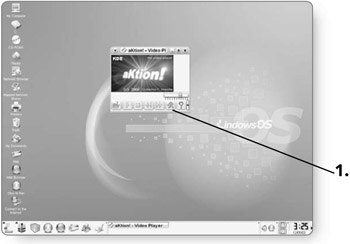
-
Click on the Capture tab . You'll be presented with different options for saving the captures.
-
Click on the down arrow under Output file format. A list of output options will appear.
-
Click on the desired file format .
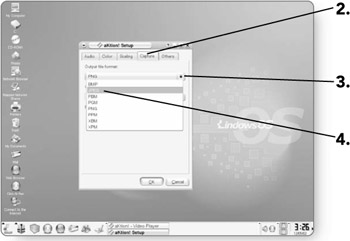
-
Click on the ... button . The Select Directory dialog box will open, enabling you to choose where you want to save the captures.
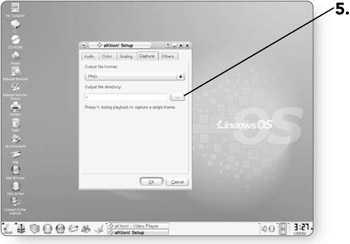
-
Double-click on the desired directory .
-
Click on OK . Your captures will be saved to that directory.
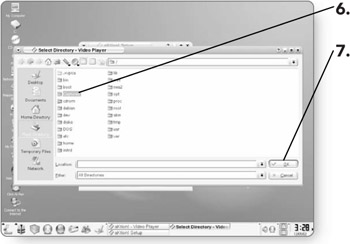
-
Click on OK , and you can begin creating still images.
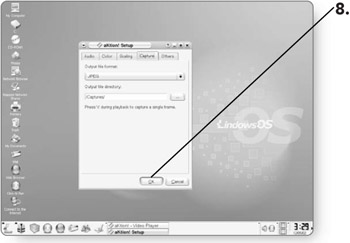
-
Click on the Open button . The Select a movie dialog box will open where you can select your file.
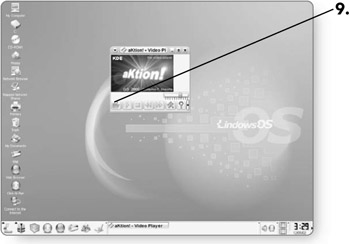
-
Click on the file you want to open. It will be highlighted.
-
Click on OK . The video will open in the player and begin to play.
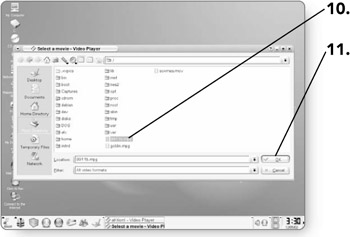
-
Press C . This will capture the frame and save it to the specified location as the file type that you chose.
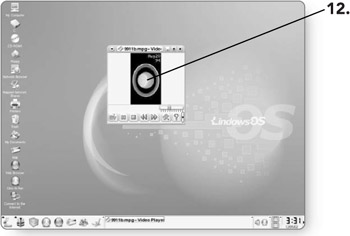
EAN: 2147483647
Pages: 152