Installing Fonts
Fonts are the lifeblood of formatting. Whether you're creating an e-mail, a newsletter, or a Web page, fonts play an integral role in the look of the document. There are a few default fonts that come with Lindows, but you have the ability to add to this list by installing new fonts. Fonts can be purchased or downloaded from a variety of sites on the Internet.
-
Click on the Launch button . The Launch menu will appear.
-
Click on Settings . A menu will appear.
-
Click on System . Another menu will appear.
-
Click on Font Installer . The Font Installer dialog box will open , allowing you to add new fonts.
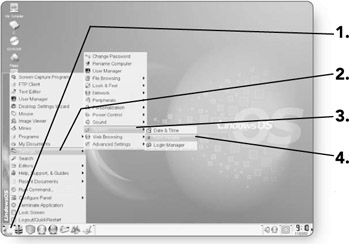
-
Click on the Change Folder button . You can now navigate to the location of the fonts that you'd like to install.
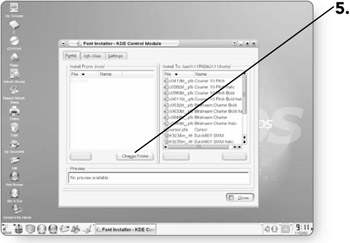
-
Click on the directory that contains the fonts you'd like to install. The directory will be highlighted.
-
Click on OK . The fonts in that directory will be loaded for selection.
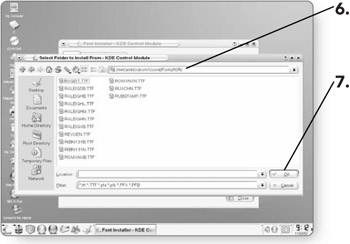
-
Click on the font that you wish to install in the left pane of the window. A preview of the font will appear.
Tip You can install more than one font at a time. If you select a font, you can then hold down the Shift key and click another font. All the fonts between the first one you selected and the last one will be highlighted. You can select multiple noncontiguous fonts by holding down the Crtl key while clicking on different fonts.
-
Click on the Install button . A dialog box will appear, confirming that you want to install the font.
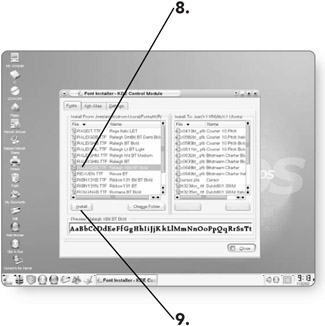
-
Click on Yes . The font will be installed on your machine.
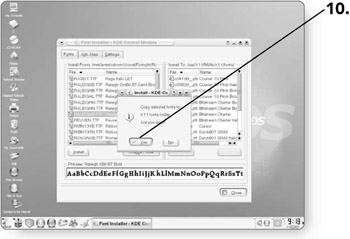
-
Click on Close . The Font Installer dialog box will close.

EAN: 2147483647
Pages: 152
- Chapter II Information Search on the Internet: A Causal Model
- Chapter IV How Consumers Think About Interactive Aspects of Web Advertising
- Chapter XVI Turning Web Surfers into Loyal Customers: Cognitive Lock-In Through Interface Design and Web Site Usability
- Chapter XVII Internet Markets and E-Loyalty
- Chapter XVIII Web Systems Design, Litigation, and Online Consumer Behavior