Section 1.1. The Photo Retoucher s Work Environment
I'll start this chapter by telling you how I set up my workspace and how I get comfortable at my workstation. Being comfortable is very important, especially when you retouch for long hours. I have had some 16- hour days in my career. That's a lot of time on the mouse! And after nearly 20 years of retouching, I haven't ever had any neck, back, or arm ailments, including carpal tunnel syndrome.
1.1.1. Setting Up Your Workstation
In general, you should set up your workstation for what feels right for you. Here are some tips that I would recommend for your workstation.
First, I like to have my monitor up a bit higher than most people would; I lower my chair to achieve this. I would rather be looking up slightly than looking down at a monitor. When looking down on a monitor, I tend to get a sore neck. This way, when I'm looking straight at the monitor, I am looking at the middle of the screen, and I believe this position shown Figure 1-1 has prevented me from getting a sore neck.
Figure 1-1. Set up your workspace to avoid stress and injury
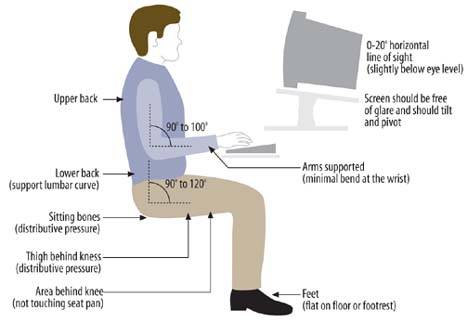
Second, when sitting at a computer desk, I like the corner position for my computer, which offers more room to stretch my legs and support my elbow . A corner placement also allows you plenty of room for the placement of a monitor, particularly if it is a large CRT monitor, which some people prefer. (Of course, if you use a flat screen monitor, this isn't an issue).
Also, I find that I can work on a computer for a long period of time if my arm is supported properly to the elbow. I have seen many computer setups where the keyboard, mouse, and monitor are placed on the straight portion of a desk. This offers little, if any support for your arms and I find it very awkward to work on, becoming very tiresome within a short period of time. I believe that people are much more prone to injury as well with a setup like that. I usually have an angled footrest as well, just enough to elevate my feet.
1.1.2. A Brief History of Retouching Technology
Over the past 20 years, I have worked with many input devices, and I have to admit, Photoshop is wonderful! Although each version of Photoshop brings new bells and whistles, because I learned retouching in the early days, most of my techniques still rely on the basics.
1.1.2.1. Retouching in the Paleolithic era
The first system I worked on was a hellish Chromacom system. The Chromacom system was terribly expensive, costing in excess of a million dollars. (It's no wonder that system time for retouching typically cost in the neighborhood of $650.00 per hour!) The Chromacom system's input device was a large digitizing tablet, about 24" by 24", that used a corded "mouse" with four function buttons , and the mouse was built like a small brick. It had an extruded clear plastic shape on the end with crosshairs that allowed for digitizing accurate points on the tablet, similar to a device typical of today's CAD systems. There was no ball or infrared beam on it; instead, it used embedded coils of wire that interacted with the metal tablet. The software was proprietary and cumbersome to use, with a steep learning curve. Commands were in German. A second monitor was needed so that the operator could type in the necessary commands to make available the various brushes and tools. And worst of all, layers and undo commands were nowhere to be seen. Put succinctly, if there was retouching back in the caveman days, this would have been it!
I then migrated to a wireless pen, which I used on a Silicon Graphics Indigo 2 machine. The SGI ran two retouching programs: Barco Creator and Alias Eclipse. Again, each program had limited layering and undo options. The wireless pen was quite a step up from using the brick. It had a very natural feel to it, and it was something that an artist could relate to. Hey, it was even pressure sensitive!
1.1.2.2. Dawn comes in with the arrival of Photoshop and the mouse
I was introduced to a mouse at the same time as Photoshop for the Macintosh, and I couldn't understand how anyone could retouch with a mouse. The initial Macintosh mouse felt rather flimsy. In addition, it looked like a small shoebox, and it had only one big button on it. On the other hand, Photoshop was great: all I had to do was click on the menu items for the various tools and brushes, and it had an undo feature. (Although I had convinced myself that I'd never make a mistake, I could see that an undo command would be a nice feature for other people to have!)
Note: The Photoshop techniques in this book can be employed with either type of input device: mouse or stylus.
People are often surprised when they see me working with a mouse. Well, believe it or not, I don't use a mouse pad either. Depending on the table, the surface I work on is typically fine for most mice. (I dislike the height of the mouse pad and the fact that I "must" keep my mouse to a confining spot on the desk.) So, which input device should you use? Well, I can't say I recommend the Chromacom anymore. However, I do admit that I now rely on a corded mouse for all of my retouching. I have heard people swear by stylus pens, but for me, the mouse works just fine. I guess the point is, you'll get used to whatever you're presented with.
1.1.3. Hardware and Software Choices
I've worked on Macintosh, PCs, and Unix machines over the past 20 years, and my system of choice is a Macintosh. When Macintosh computers first came out in the mid-1980s, they were not taken seriously. They weren't very powerful, and applications for them were weak. However, after several years of development, the improvements in both applications and the system interface appealed to the artsy folks at many agencies and design houses. Eventually, Macs filtered their way in to the separation film houses and became a serious retouching tool. The relative cost of a Macintosh system was far cheaper than the traditional high-end systems, and the slick interface attracted many artistic people, including me, to the platform.
Every year, the latest and greatest computers roll out. To be perfectly honest with you, I really haven't noticed a huge difference between retouching on a G4 computer and a top-of-the-line G5. Sure, the filters are speedier on the newer computers, and the network speeds have increased, but for your basic photo retouching, I find it hard to justify the newer machines. People may have other experiences, but having worked on as many machines as I have, I don't feel any great need to rush out and get the latest machine. I still rely on an older G4 for most of my retouching.
While this book was written using Photoshop CS2, many of the techniques have been part of my repertoire for so long that they are somewhat version independent. If you have a slightly earlier version of Photoshop, you should still be able to effect the same changes in almost all cases.
1.1.4. Output Choices: Monitors and Printers
Here's an important point to remember: each of your output devices must be calibrated properly, or crucial color calls will be off.
I always calibrate my monitor and generate a profile for it. You should, too. I like the ColorVision SpyderPRO (Figure 1-2), but GretagMacbeth makes good units as well. You should always make an effort to get your monitor looking its best. I won't go into color management details (it would take a whole book itself), but a properly calibrated monitor will certainly help you create better looking, more accurate images on screen (and far less finger- crossing upon output).
Figure 1-2. The ColorVision Spyder

You may be wondering about using a second monitor. Well, I tried a second monitor for the palettes for a while and, while it certainly frees up your image area, I quickly discovered that I kept taking my eyes off my image areaand I wasn't as productive. Some people swear by a second monitor. And while larger screens are pretty cheap these days, I do think that there's a point at which an image is too large on a screen. And if the screen is too large, you start to feel like you're in the front row of a movie theater: your head continually shifts from side to side trying to take it all in. So, let's dispel the large screen monitor myth right now. I'm perfectly happy with a 20" monitor and wouldn't want to work on anything below that. By the way, my present monitor is a CRT and not an LCD monitor. The LCDs look pretty cool, but for the money, the CRTs are still a better deal!
Note: Should you replace your monitor? If you are unable to adjust your monitor and achieve the proper calibration adjustments asked for when calibrating your monitor, it is time to replace your monitor.
If you use an inkjet printer for your color proofs, make sure you have an accurate color profile for your machine. I would suggest getting a custom profile generated for your printer for each type of paper stock you print oneven if you have a supplied profile for the printeras printers typically vary on output even if they are of the same model.
Manufacturers of printers often make available profiles on their web sites that can be downloaded for your particular printer. Another way to get a profile is to have one made specifically for your printer. There are services on the Internet that can do this for you. You download their print target and print it out on your printer, then send the printed target to them and have them read how the color chips on the test sheet print out. From that information, they can generate a profile.
| STUDIO ADVICE Understanding Color by the Numbers |
| Since I started my career in the pre-press industry, I've worked with many experienced industry professionals who taught me to learn color by the numbers . By this, I mean that it was typical to read the color values of an area of an image on screen with a densitometer-type tool and relate that to an actual color sample a client has supplied or a color that was to be matched or created. Today, this knowledge is a big bonusI rely on it everyday. You can read the numbers of a given sampled color in the Info palette in Photoshop (Figure 1-3). Figure 1-3. The Info palette in Photoshop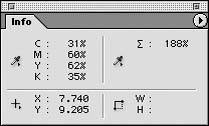 Sadly, many people new to retouching or color correction more often rely on a visual color check, either on screen or on whatever comes out of their desktop printer. With no color background, they often struggle to achieve the correct color. Also, many regular and digital photographers are growing up on RGB and have difficulty with the CMYK color space. The world prints in CMYK for the most part, so it is a good idea to get familiar and comfortable with it. I would encourage any retoucher to pick up a color book, or even make one up and study it. A color swatch book is a printed book with varying values of cyan, magenta , yellow, and black (CMYK) printed in various combinations of the four colors in varying degrees of values, which can range from 0 to 100% in dot values in steps typically of 5%. Reading a color book is like reading a telephone book: it looks boring, but it's great to have one on hand for referencing color, particularly if you are given a color to match or subtle corrections have to be made to an existing color. A simple check in the color swatch book (like the one Figure 1-4) will allow you to look up the color and determine which way to numerically swing it. Color books are generally produced in house by pre-press houses and are very time consuming to make up and expensive to produce. Pantone produces swatch books that have CMYK values and the Pantone PMS color equivalents on them, which is nice because the special colors are there too. They are expensive though. However, I did find a very inexpensive publication that offers a color book, which is available from Amazon.com: Process Color Manual, 24,000 CMYK Combinations for Design, Prepress, and Printing by Michael Rogondino. At around $24.00 dollars, I'd consider it a bargain. Figure 1-4. A page from a color swatch book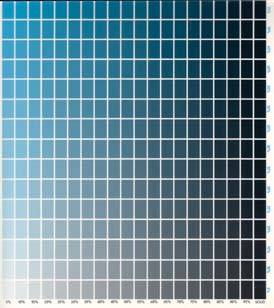 |
Custom profiles are the most accurate. One good source for a custom profile is www.cathysprofiles.com/. She is very reasonably priced and has the equipment to create a profile properly. The other way to generate a profile is to purchase the device that reads the target output, called a spectrophotometer, and get your hands on some profiling software, but be warned : a spectrophotometer can cost thousands of dollars. Unless you are getting profiles for all kinds of devices day in and day out, it probably isn't worth the investment. Remember, too, that you must have a custom profile for each different type of paper stock you will be using on your printer. The two most common paper types are typically magazine stock and newsprint, although your needs may differ .
Use the best inks for your printer, and choose a paper stock that best reflects what the final printed piece will be output on, whether that be newspaper stock or coated magazine stock. Short of going with a full-fledged high-end proofing system, a good Raster Image Processor (RIP) is the best way to go with a quality inkjet printer. A RIP is basically a glorified printer driver that replaces the factory printer driver that came with your printer. A RIP allows for many more output options than the standard supplied driver offers.
Note: RIP is essentially a high-performance engine that converts image data into information that a printer can use, and therefore print. RIP vendors write their own algorithms to enhance the output and versatility of the stock software supplied with the printer. RIP software has numerous advantages over the drivers included with many printers. In fact, many wide-format printers ship with a custom written RIP, which gives professionals the added productivity they need right out of the box.
1.1.5. Other Necessary Equipment
Apart from having my G4 Mac, monitor, keyboard, and mouse, I also have a DVD/CD burner , FTP software for transferring files to anyone in the world, a Firewire backup drive, a scanner for scanning transparencies , a flatbed scanner, and of course, lots of drive space.
Note: You may want to keep a few demonstration files on hand in case you have to show a client or clients a few of the things that can be retouched on a file. I like to use human faces, as everyone can relate to an image like that, and it's fun to change eye color or put a smile on someone's face with the Liquify tool. It's amazing how many people are not aware of the capabilities or what is really done to ad images.
EAN: N/A
Pages: 83