Internet Explorer
Internet Explorer
The two settings you see in the Internet Explorer category, the Autocorrect Backslashes to Slashes setting and the Include Path Search in Address Bar setting, are in the key HKCU\Software\Microsoft\Windows\CurrentVersion\Explorer\Band\Address. The first is the REG_DWORD value AutoCorrect. The second is the REG_DWORD value Use PATH. The following sections describe the settings in the subcategories beneath Internet Explorer.
Toolbar Background
Table 5-25 describes the settings that Tweak UI establishes when you customize Internet Explorer and Windows Explorer toolbars with a bitmap image. These settings are in the Internet Explorer category.
Setting | Name | Type | Data |
HKCU\Software\Microsoft\InternetExplorer\Toolbar | |||
Use custom background for Internet Explorer toolbar | BackBitmapIE5 | REG_SZ | Filename |
Use custom background for Windows Explorer toolbar | BackBitmapShell | REG_SZ | Filename |
Search
This is my favorite customization. Tweak UI's Search category enables you to add search URLs to Internet Explorer so that you can use search engines from the browser's address bar. For example, add the prefix news and set its URL to http://groups.google.com/groups?q=%s&hl=en; then you can quickly search Google Groups for Windows XP by typing news Windows XP in the address bar. Figure 5-4 shows a search URL.
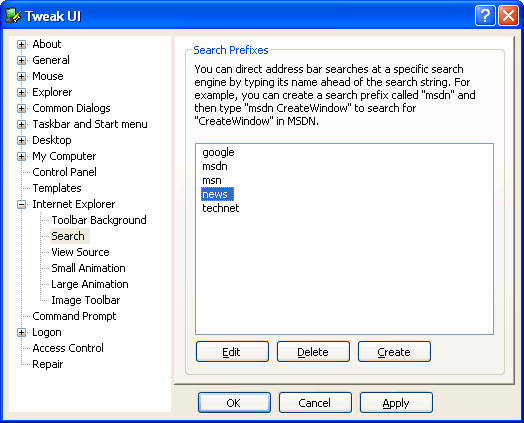
Figure 5-4 You don't need to download any search add-ins for Internet Explorer when using your favorite search engines is this easy.
Add the subkey SearchURL to HKCU\Software\Microsoft\Internet Explorer. Then add a subkey for each search prefix that you want to use. To use the example I just gave you, create the subkey news. Set the default value of the prefix's subkey, news in this example, to the URL of the search engine. Use the %s as a placeholder for the search string. Internet Explorer replaces the %s with any text you type to the right of the prefix. Continuing the Google Groups example, you'd set the default value to http://groups.google.com/groups?q=%s&hl=en.
Add the REG_SZ values shown in Table 5-26 to the prefix key you created. The purpose of these values is to describe what to substitute for special characters in your search string, including a space, percent sign (%), ampersand (&), and plus sign (+). These characters have special meaning when submitting forms to Web sites, so you must substitute a plus sign for a space, for example, or %26 for an ampersand. Thus, the browser translates the search string Windows XP Bits & Pieces to Windows+XP+Bits+%26+Pieces.
The only question left now is where to get the URL. That's easy. Open the search engine that you want to add to Internet Explorer's search URLs, and then search for something–anything. When the browser displays the results, copy the URL from the address bar, replacing your search word with a %s. For example, when searching Google Groups for honeycutt, the results are in a Web page with the URL http://groups.google.com/groups?q=honeycutt&hl=en. Replace the search word honeycutt with a %s to get http://groups.google.com/groups?q=%s&hl=en.
NOTE
Searching from the address bar doesn't work properly with the original Windows XP Release to Manufacturing (RTM) bits. You must update the operating system using Windows Update or the latest service pack from Microsoft.
Name | Data |
<space> | + |
% | %25 |
& | %26 |
+ | %2B |
NOTE
If this customization doesn't work, you should suspect that your browser has been taken over by other programs (maybe spyware). Make sure you see the REG_SZ value {CFBFAE00-17A6-11D0-99CB-00C04FD64497} in HKCU\Software\Microsoft\Internet Explorer\URLSearchHooks. The value's data is empty.
View Source
Use the View Source category in Tweak UI to change the program in which Internet Explorer displays a Web page's source. Set the default value of the key HKLM\SOFTWARE\Microsoft\Internet Explorer\View Source Editor\EditorName to the path and file name of the program that you want to use. Create this value if it doesn't already exist.
Small Animation
The small-animation icon is the icon you see in the top right corner of the Internet Explorer toolbar. The icon is animated when the browser is busy, and it's static when the browser isn't busy. Using the Small Animation category of Tweak UI, you can easily customize this animation. Tweak UI stores this animated bitmap in the key HKCU\Software\Microsoft\InternetExplorer\Toolbar. It's a REG_EXPAND_SZ value called SmBrandBitMap. The static bitmap is in the REG_EXPAND_SZ value SmallBitmap. The value contains the path and name of the animated bitmap file. The Frame Height setting is in the REG_DWORD value SmBrandHeight, and the Restart Frame settings is in the REG_DWORD value SmBrandLeadIn.
Large Animation
The large-animation icon is the big version of the same icon that you learned about in the previous section. The icon is animated when the browser is busy, and it's static when the browser isn't busy. Using the Large Animation category of Tweak UI, you can easily customize this animation. Tweak UI stores this animated bitmap in the key HKCU\Software\Microsoft\InternetExplorer\Toolbar. It's a REG_EXPAND_SZ value called BrandBitMap. The static bitmap is in the REG_EXPAND_SZ value BigBitmap. The value contains the path and name of the animated bitmap file. The Frame Height setting is in the REG_DWORD value BrandHeight, and the Restart Frame setting is in the REG_DWORD value BrandLeadIn.
Image Toolbar
The image toolbar is the little toolbar that you see when you hover the mouse pointer over an image on a Web page. For example, it enables you to expand an image that the browser isn't displaying at 100 percent. By default, however, Internet Explorer only displays the image toolbar for images that are larger than 200 pixels. And you can change this size. The setting is in the REG_DWORD value Image_Filter in the key HKCU\Software\Microsoft\Internet Explorer\Main.
EAN: 2147483647
Pages: 186