Mouse
Mouse
The settings in the Mouse category control the sensitivity of the mouse. Before adjusting these values manually, use Tweak UI to figure out what the best settings are for you. You can use the test icon, shown in Figure 5-2, to try different values.
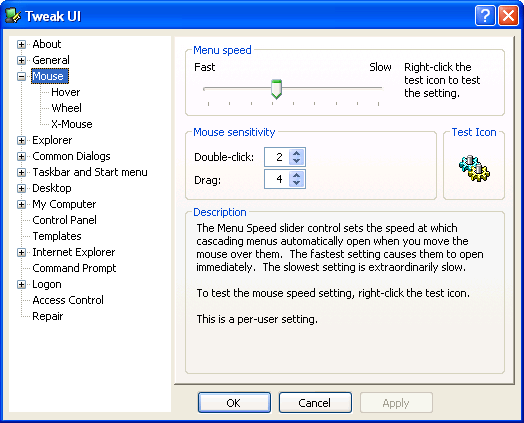
Figure 5-2 Use Tweak UI to find suitable values before trying to set mouse sensitivity values manually.
The first value in Table 5-3, MenuShowDelay, is the time in milliseconds that Windows waits before opening a menu to which you point. The default is 400, or .4 seconds, but you can cut that number in half if you want menus to open faster. The values DragHeight and DragWidth are the settings that specify the distance (in number of pixels) that you must move the mouse with a button held down before Windows recognizes that you're dragging something. The default value is 4 pixels, and the height and width should be equal to each other. The last two values, DoubleClickHeight and DoubleClickWidth, are the settings that specify the maximum distance (in pixels) allowed between two mouse clicks before Windows recognizes that you're double-clicking something. The default value is 2. These are REG_SZ values; Windows expects decimal rather than hexadecimal numbers.
Setting | Name | Type | Data |
HKCU\Control Panel\Desktop | |||
Menu speed | MenuShowDelay | REG_SZ | 0 to 65534 |
Drag | DragHeight DragWidth | REG_SZ | 0 to N |
HKCU\ControlPanel\Mouse | |||
Double-click | DoubleClickHeight DoubleClickWidth | REG_SZ | 0 to N |
Hover
The settings in the Hover category are similar to the settings in the Mouse category. They control the size of the area in pixels and the time in milliseconds that the mouse pointer must remain in one spot before Windows recognizes that the mouse is hovering over something. Table 5-4 describes the values for this category. The default sensitivity is 2, and you should keep the height and width equal to each other. The default hover time is 400. Cut that number in half to select objects more quickly when you point to them. If you don't see these values in the registry, create them.
Setting | Name | Type | Data |
HKCU\Control Panel\Mouse | |||
Hover sensitivity | MouseHoverWidth MouseHoverHeight | REG_SZ | 0 to N |
Hover time (ms) | MouseHoverTime | REG_SZ | 0 to N |
Wheel
The setting in the Wheel category controls the mouse wheel. The value WheelScrollLines is the only value in Table 5-5. That's because the three different options in this category relate to the different data you can assign to this value. The default is 3, which enables the mouse wheel to scroll three lines at a time.
Setting | Name | Type | Data |
HKCU\Control Panel\Desktop | |||
Use mouse wheel for scrolling | WheelScrollLines | REG_SZ | 0 |
Scroll a page at a time | WheelScrollLines | REG_SZ | -1 |
Scroll N lines at a time | WheelScrollLines | REG_SZ | 1 to N |
X-Mouse
The settings in the X-Mouse category, as described in Table 5-6, used to be one of my favorite customizations. I liked the idea of windows popping to the foreground when I pointed at them. It gets annoying after a while, but it's a novelty you should try because you might like it. Here's more information on each of these settings:
- Activation follows mouse (X-Mouse).
Gives focus to any window to which you point but doesn't raise the window to the foreground unless you check the next option in this list
- Autoraise when activating.
Brings the window that has focus to the foreground
- Activation delay (ms).
Specifies the delay (in milliseconds) before Windows brings the window to which you pointed to the foreground
These settings in the value UserPreferencesMask are bits, which you learned about earlier in this chapter. The default value for ActiveWndTrkTimeout is 0, but 400 is a more reasonable delay. A higher timeout prevents windows from flipping between the foreground and background, making this feature much less annoying and more useful.
Setting | Name | Type | Data |
HKCU\Control Panel\Desktop | |||
Activation follows mouse (X-Mouse) | UserPreferencesMask | REG_BINARY | Bit 0x0001 |
Autoraise when activating | UserPreferencesMask | REG_BINARY | Bit 0x0040 |
Activation delay (ms) | ActiveWndTrkTimeout | REG_DWORD | 0 to N |
EAN: 2147483647
Pages: 186