Changing the Image Size
Changing the Image Size
You can resize an image file when you want to both fit the image to a particular size and keep all of the content in the image. Resizing the image also gives you the opportunity to resample it or change to the resolution (pixels per inch) in the image.
-
Click on Image . The Image menu will appear.
-
Click on Image Size . The Image Size dialog box will open .
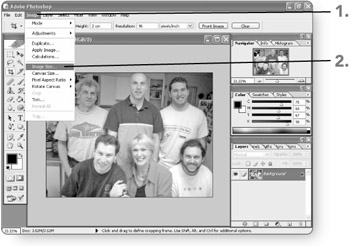
Tip To see the current image size before you display the Image Size dialog box, press and hold the Alt key and then click and hold on the Doc size indicator near the bottom-left corner of the Photoshop window.
-
Enter a new Width or Height under either Pixel Dimensions or Document Size. Photoshop will adjust the other three text box entries to keep them proportional.

Tip Click on the Constrain Proportions check box to clear the check if you want to resize only one image dimension. Otherwise, changing a Height entry automatically adjusts the Width and vice versa.
-
Enter a new Resolution . Photoshop will apply the new resolution setting.
-
Click on OK . The settings you have entered will take effect.
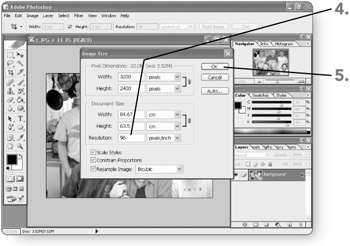
EAN: 2147483647
Pages: 179
- Article 110 Requirements for Electrical Installations
- Article 314 Outlet, Device, Pull, and Junction Boxes; Conduit Bodies; Fittings; and Handhole Enclosures
- Article 400: Flexible Cords and Cables
- Article 702 Optional Standby Systems
- Example No. D2(a) Optional Calculation for One-Family Dwelling Heating Larger than Air Conditioning [See Section 220.82]