Creating Patterns
If none of the patterns provided with Photoshop suits your needs, you can create your own using one of two methods : sampling a pattern or using the Pattern Maker plug-in.
Sampling a Pattern
You can create a pattern on-the-fly and then use it to create a pattern layer. The new pattern immediately becomes part of the library of available patterns.
-
Open or create the image file that holds the area to use as the pattern. The image appears in its own window.
-
Click on Edit . The Edit menu will appear.
-
Click on Define Pattern . The Pattern Name dialog box will open. This will create a pattern from the entire image. If you want to create a pattern from only part of an image, select that part prior to step 2 using any of the selection tools.
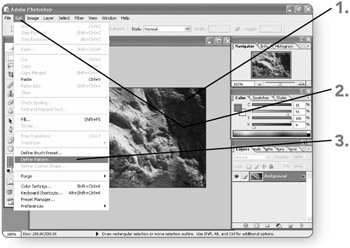
Note If the Define Pattern command is disabled, it's probably because the image bit depth is set to 16 Bits/Channel, the typical setting for many scanners . To enable the Define Pattern command, you have to convert the image to 8 Bits/Channel by choosing Image, Mode, 8 Bits/Channel.
-
Type a name for the pattern in the Name text box. Photoshop will use the name you specify to identify the pattern.
-
Click on OK . The Pattern Name dialog box will close.
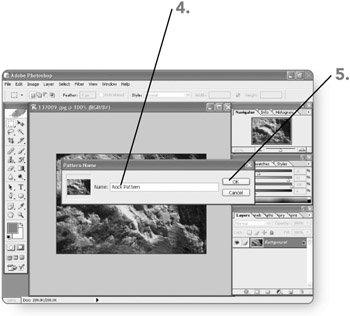
Using the Pattern Maker Plug-In
The Pattern Maker plug-in enables you to preview a pattern and alter it slightly before you save it as a preset. Follow these steps to create a basic pattern with the Pattern Maker plug-in:
-
Open or create the image file that holds the area to use as the pattern. The image appears in its own window.
-
Select the area to use as a pattern using the selection tool of your choice. The selection marquee will appear.
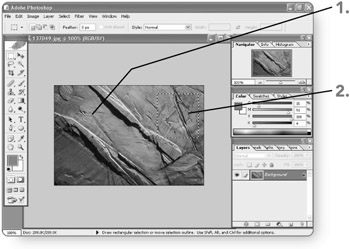
-
Click on Filter . The Filter menu will appear.
-
Click on Pattern Maker . The Pattern Maker window will open.
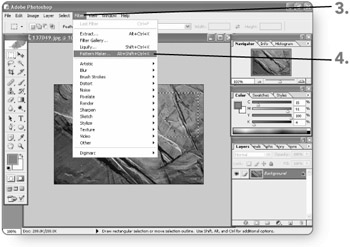
-
Change settings such as the tile's Width, Height, Smoothness, and Sample Detail as necessary. The Pattern Maker will apply those settings when you generate the pattern tile preview.
-
Click on Generate . The Pattern Maker window will preview the pattern, both as a single tile in the Tile History area and as an applied pattern in the main portion of the dialog box.
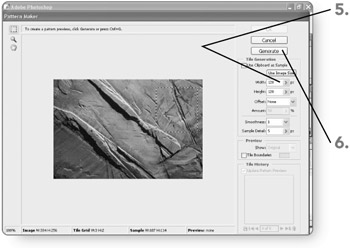
-
Click on the Save Preset Pattern button. The Pattern Name dialog box will open.
-
Type a name for the pattern in the Name text box. Photoshop will use the name you specify to identify the pattern.
-
Click on OK . The Pattern Name dialog box will close.
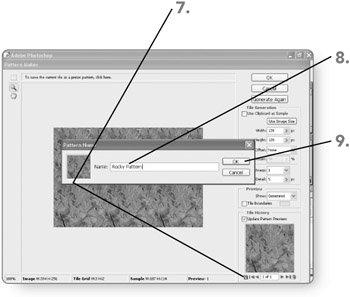
-
Click on OK . The Pattern Maker window will close, and the pattern will be applied to your current layer.
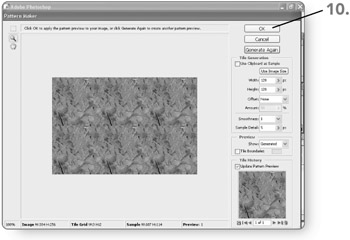
EAN: 2147483647
Pages: 179
- Chapter I e-Search: A Conceptual Framework of Online Consumer Behavior
- Chapter IV How Consumers Think About Interactive Aspects of Web Advertising
- Chapter VI Web Site Quality and Usability in E-Commerce
- Chapter VII Objective and Perceived Complexity and Their Impacts on Internet Communication
- Chapter XVII Internet Markets and E-Loyalty