Expanding or Contracting the Selection
Expanding or contracting the selection really moves the selection marquee rather than affecting the selection itself. Using this method provides more accuracy than dragging or using a color technique (like smoothing) to increase the size of the selection because you specify exactly how many pixels to add or remove from the selection, in terms of height and width.
-
Make a selection in the image using the selection tool of your choice. The selection marquee will appear.
-
Click on Select . The Select menu will appear.
-
Point to Modify . The Modify submenu will appear.
-
Click on Expand or Contract . The Expand Selection or Contract Selection dialog box will open .
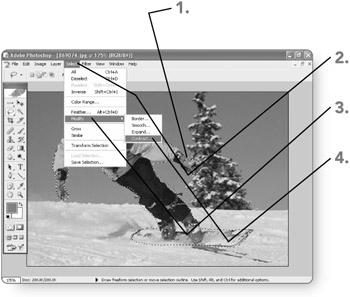
-
Type a new entry (between 1 and 100 pixels) in the Expand Selection or Contract Selection text box. The entry will appear in the text box.
-
Click on OK . The dialog box will close, and the new border selection will appear.
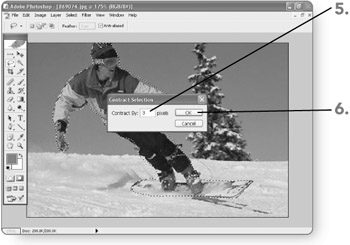
Note You can use the Feather command from the Select menu to feather or soften the edge of the selection. This affects the selection if you copy or paste it or apply another effect like a filter.
EAN: 2147483647
Pages: 179
- Step 1.2 Install SSH Windows Clients to Access Remote Machines Securely
- Step 2.1 Use the OpenSSH Tool Suite to Replace Clear-Text Programs
- Step 3.4 Use PuTTYs Tools to Transfer Files from the Windows Command Line
- Step 5.2 Troubleshooting Common OpenSSH Errors/Problems
- Step 6.2 Using Port Forwarding Within PuTTY to Read Your E-mail Securely