Moving a Selection
Moving a selection requires a tool you haven't used yet ”the Move tool. Dragging while the selection tool is active moves the selection marquee only, not the actual image content within that selection. No matter which layer you're working on or what type of content you're dealing with, the Move tool always works in the same way.
-
Make a selection in the image using the selection tool of your choice. The selection marquee will appear.
-
Click on the Move tool in the Photoshop toolbox. The Move tool will become active.
-
Click on the desired options in the options bar to check them as needed. If you check Auto Select Layer, clicking on an area of the image will select its layer. If you check Show Bounding Box, the selection box may change to show handles.
Note If other buttons become active on the options bar, clicking one of them aligns information within the selection marquee, such as text, relative to the borders of the selection marquee.
-
Position the mouse pointer over the selection from within the marquee.
-
Drag the selection to a new location. The selection will move as you drag.
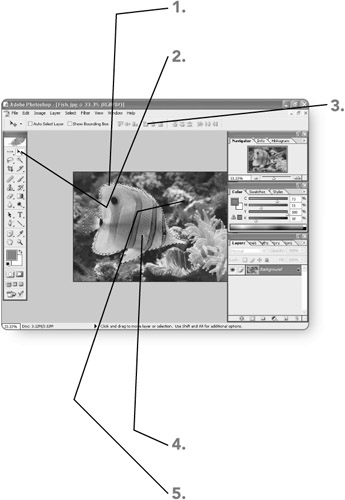
-
Release the mouse button . The selection will appear in its final location.

EAN: 2147483647
Pages: 179