Setting Up a Web Photo Gallery
The Web Photo Gallery feature enables you to create a Web page linking to a collection of images. The original images all should be stored in the same folder and can be in any file format that Photoshop recognizes. The Web Photo Gallery feature creates a Web page named index.htm and stores that Web page in the folder location you specify. The Web Photo Gallery feature then creates a subfolder named images, which holds large copies of the original image files (converted to JPEG format, if necessary) as well as other images (such as navigation buttons ) needed for the Web photo gallery. Each image will be displayed on a separate page when the viewer selects the image from the initial gallery page.
The Web Photo Gallery feature also creates a subfolder named pages, which holds an .htm file for each image. The index.htm file has a link to each of these .htm files. Finally, a newthumbnails subfolder holds a smaller version of each image in the gallery for display on the index.htm page. Follow these steps to create a basic Web photo gallery. Before you begin these steps, you must move or copy the images for the gallery into a single folder in Windows. The images will appear in that folder.
-
Click on File . The File menu will appear.
-
Point to Automate . The Automate submenu will appear.
-
Click on Web Photo Gallery . The Web Photo Gallery dialog box will open .
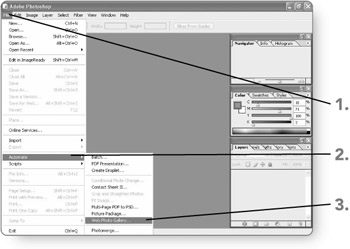
-
Click on Browse . The Browse For Folder dialog box will open.
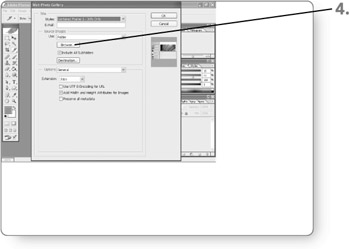
-
Select the folder that holds the images to include in the photo gallery. The folder will become selected.
-
Click on OK . The folder will be displayed as the source folder.
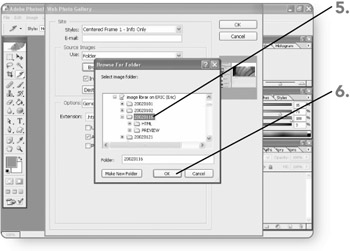
-
Click on Destination . The Browse For Folder dialog box will open.
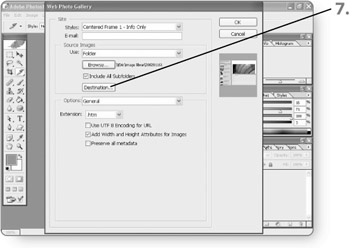
-
Select the folder where you would like to store the photo gallery Web page and its subfolders of source files. The folder will become selected. The destination folder must be different from the source folder.
-
Click on OK . The folder will be displayed as the destination folder.
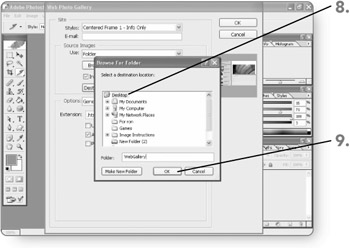
-
Click the down arrow beside the Styles field to choose from a variety of different templates.
-
Click on the desired template . It will be selected, and a preview of the template will appear in the dialog box.
-
Click on OK . Photoshop will generate the Web Photo Gallery, launch your Web browser, and display the initial page. The page will show thumbnail images.
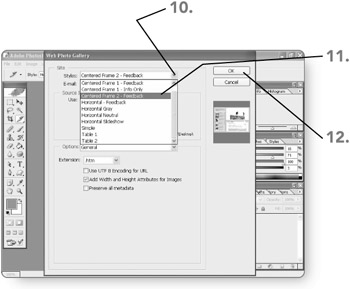
-
Click on an image link or thumbnail . The Web Photo Gallery page for that image will open. From this point, you can continue browsing images in the gallery or close your Web browser.
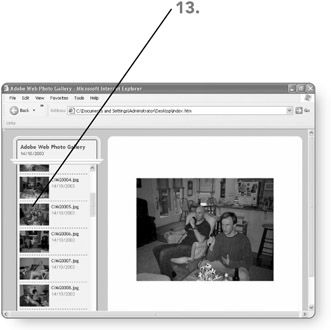
Note If you move or copy the Web Photo Gallery to another location, you must move all the elements ”the index.htm file, the images folder, the pages folder, and the thumbnails folder.
EAN: 2147483647
Pages: 179