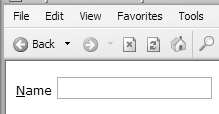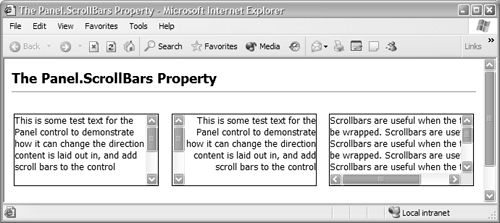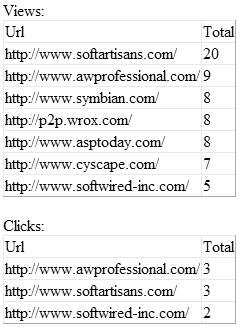Changes to the Existing ASP.NET Controls
| The unified control architecture implemented in ASP.NET 2.0 means that all the controls in the System.Web.UI.WebControls namespace have changed in order to take advantage of control adapters and the new architecture. The good news is that, to maintain backward compatibility with existing code (and to make it easier for developers to move to ASP.NET 2.0), almost all of the controls expose the same interfaces as before, so they are declared and programmed against in just the same way as in ASP.NET 1.x. However, several of the controls have also changed in other minor ways, allowing them to integrate with new features in other controls (such as the new validation groups feature and page/site counters) or simply to fill in the "gaps" left when they were first implemented in version 1.0. The controls we'll be covering here are listed below.
Changes to the Button, LinkButton, and ImageButton ControlsOne issue discovered with the WebForms button-type controls in ASP.NET 1.x was how to arrange for the button to raise a client-side event as well as a server-side event. It's often useful to be able to run some client-side script when a button is clicked, before the page is submitted to the server. There is a workaround, of course, involving adding the OnClick attribute to the control at runtime using the Attributes collection. However, now you can simply set the OnClientClick property to the name of your client-side script function or specify it as the OnClientClick attribute when declaring your control: <asp:Button Text="Click Me" OnClick="MyServerSideCode" runat="server" OnClientClick="MyClientSideFunction()"/> The same approach works for the LinkButton and ImageButton controls. The SoftKeyLabel PropertyAs we described in more detail in Chapter 10, several button-type controls now carry the SoftKeyLabel property. This includes the Button , LinkButton , ImageButton , and PhoneLink controls. When the page is sent to a mobile device, the string specified for this property can (depending on the device) be displayed next to one of the "one-touch" buttons on the device. This property is usually implemented in devices such as cellular phones, where there is only limited input capability (basically a number keypad and a few soft-key buttons ). Support for Site and Page CountersThe three button-type controls are often used to process actions or navigate to other pages in situations where you want to track the movements of visitors . The site and page counters feature of ASP.NET is ideal for this, and the button-type controls (as well as the Hyperlink control) have properties you can use to integrate them with this feature. These are described in the Site and Page Counters section later in the chapter Changes to the Hyperlink ControlThe Hyperlink control now exposes a SoftKeyLabel property, as described earlier for the three button-type controls. It also supports integration with site and page counters, again as described earlier for the button-type controls. However, because a hyperlink element causes a client-side action to take place (through the href value set by the NavigateUrl property), there is an extra property for the Hyperlink control named TrackNavigateUrl , which is described in the Site and Page Counters section later in the chapter. Changes to the Image ControlHTML 4.0 and higher specify an attribute named longdesc for the <img> element. This attribute is useful where the user might not be able to view the image for a variety of reasons (e.g., he or she may be using a text-only browser or one specially designed for blind or partly sighted users). The new String property named DescriptionUrl can be set to the URL of a page that contains a text or aural description of the image. Specialist browsers and user agents should provide the user with the opportunity to retrieve this page instead of the image file. Changes to the Label ControlOne useful capability of HTML 4.0 and higher, when building pages that use the various interactive form controls (such as lists, buttons, checkboxes, and text boxes), is to associate a text label with a control. In most modern browsers, including Internet Explorer, you can define a "hot key" for the control and then display this hot key in the associated label to make the form more like a traditional Windows executable application. In ASP.NET 2.0, the Label control gains a new property named AssociatedControlID . You set it to a String value that is the ID of the interactive control you want to associate the Label control with and then set the AccessKey property for the label to the key you want to act as the hot key. You can also indicate this key to the user by underlining it in the Label text: <asp:Label id="MyLabel" Text="<u>N</u>ame" runat="server" AccessKey="N" AssociatedControlID="MyTextBox" /> <asp:TextBox id="MyTextBox" runat="server" /> Now, when the hot-key combination ALT + N is pressed, the focus moves to the Textbox control automatically (see Figure 12.13). However, remember you cannot use keys that are already defined for the various UI features of the browser. For example, ALT + T cannot be used in Internet Explorer because it activates the Tools menu. Figure 12.13. Using access keys Changes to the ListItem ControlEver since version 4.0 of Internet Explorer, it's been possible to disable controls in a page in that browser by setting their client-side disabled attribute, for example: <input type="text" disabled="disabled" /> In ASP.NET, you achieve the same effect by setting the Enabled property to False on the server, either in code or by adding the Enabled="False" attribute to the control declaration. However, for list controls such as a ListBox or DropDownList , you can only enable or disable the complete control, not specific items within the list. Most browsers do not actually support this feature anyway, so to provide something like the same functionality ASP.NET 2.0 allows individual items in the list to be removed from the display but still exist server-side in the list. In other words, if the Items collection of a list control contains five ListItem controls, but one has the Enabled property set to False (or carries the Enabled="False" attribute), this item will not be rendered in the list client-side. However, it is still accessible in server-side code as part of the Items collection. Changes to the Literal ControlA common approach to inserting content into a page without using a control that generates its own markup (e.g., a Label that generates a <span> element in the page) is to use the Literal control. You simply set the Text property to any String value, and that string is inserted into the page at the point where the Literal control is located. In ASP.NET 2.0, a new property named Mode has been added to the Literal control, which allows you to control how the String assigned to the Text property value is " processed " before being sent to the client. The reason for this is simple: The page needs to be able to tailor its output to suit different types of device. For example, an <hr /> element in the String assigned to the Literal control will cause an error if sent to a device that expects to receive WML. The Mode property can take one of the three values defined for the LiteralMode enumeration (see Table 12.4). Changes to the Panel ControlOne of the features that many developers have requested is a control that can be of fixed size and can display scroll bars when there is more content than will fit into an area of the specified size. In ASP.NET 2.0, the Panel control has been extended to provide these features. It has also been adapted to work better with pagination through a Pager control, allowing output to be broken up into separate "screens" for small-screen devices such as PDAs and cellular phones. Figure 12.14 shows how the Panel control can now provide fixed-size scrollable regions in a page. The first and second panels have only a vertical scroll bar, while the third one has both horizontal and vertical scroll bars. The second panel also changes the layout direction, so the text is aligned to the right and the scroll bar appears on the left. (The control adds the HTML attribute dir="RTL" to the page element in the page to achieve this.) Finally, the text in the third panel does not wrap like the other two because we set the Wrap property to False in the declaration of that Panel control. Figure 12.14. The Panel control with scroll bars Table 12.4. The LiteralMode Enumeration Values
The first Panel control is declared like this: <asp:Panel id="MyPanel1" BorderStyle="Solid" BorderWidth="1" Width="200" Height="100" ScrollBars="Vertical" runat="server"> <asp:Label runat="server">This is some test text...</asp:Label><p /> <asp:Label runat="server">This is some test text...</asp:Label><p /> </asp:Panel> You can see the Width and Height attributes, and the ScrollBars attribute is set to Vertical . This value comes from the ScrollBars enumeration, which contains the four expected values ( Vertical , Horizontal , Both , and None ) plus Auto to automatically add scroll bars as needed. To force right-to-left layout in the Panel control, we just have to add the Direction="RightToLeft" attribute to the declaration. The default for Direction depends on the language and international settings of your machine. Right-to-left is, of course, the default for some languages. The third Panel control simply carries the ScrollBars="Vertical" attribute. To prevent the text in the control from wrapping, we add the Wrap="False" attribute to the declaration and use <br /> elements in the text to break it into separate lines. <asp:Panel id="MyPanel3" BorderStyle="Solid" BorderWidth="1" Width="200" Height="100" runat="server" ScrollBars="Vertical" Wrap="False" > <asp:Label runat="server"> Scrollbars are useful when the text cannot<br />be wrapped. Scrollbars are useful<br /> Scrollbars are useful when the text cannot<br />... </asp:Label> </asp:Panel> Pagination in a Panel ControlWe discussed the pagination features in general terms and in more detail in Chapter 10, where we looked at the Pager control. However, to integrate with the Pager control, the Panel control gains two new properties, which we describe briefly here (see Table 12.5). Table 12.5. New Properties of the Panel Control
Changes to the AdRotator ControlASP.NET 1.0 shipped with an AdRotator control to randomly display banner advertisements, and in ASP.NET 2.0 it has been updated with support for:
The syntax for the AdRotator control is shown in Listing 12.22. Listing 12.22 The AdRotator Control Syntax<asp:AdRotator runat="server" AdType="[BannerPopupPopunder]" AdvertisementFile=" String " AlternateTextField=" String " DataSource=" String " DataSourceId=" String " Font=" String " ImageUrlField=" String " KeywordFilter=" String " NavigateUrl=" String " PopFrequency=" Integer " PopPositionLeft=" Integer " PopPositionTop=" Integer " Target=" String " /> Some of these are the same as the properties used in the existing version of the control. The new properties are shown in Table 12.6. Table 12.6. New Properties of the AdRotator Control
In addition to these properties, the AdRotator control implements the Site Counters Service and therefore supports the following properties:
Pop-ups and Pop-undersSupport for pop-up advertisements is achieved by simply setting the AdType property. For example, a pop-up advertisement could be created like this: <asp:AdRotator runat="server" AdvertisementFile="adverts.xml" AdType="Popup" /> No position is defined in this pop-up, so it will be centered on the screen. Tracking BannersThe addition of site counter support allows easy tracking of ad data. For example, a simple banner advertisement could be: <asp:AdRotator runat="server" AdvertisementFile="adverts.xml" CountClicks="True" CountViews="True" TrackNavigateUrl="True" /> Tracking details for these advertisements can be obtained either directly from the Site Counters table or via the Site Counters API, as shown in Figure 12.15. With this information it is easy to work out the hit percentages to see how effective ads are. Figure 12.15. Banner ad clicks and views XML Advertisements FileThere are a number of new elements supported in the XML advertisements file (see Table 12.7). Listing 12.23 shows an example of these in use. Table 12.7. XML Advertisements File New Elements
Listing 12.23 Sample Advertisements File<Advertisements> <Ad> <ImageUrl>ads/awpro.gif</ImageUrl> <NavigateUrl>http://www.awprofessional.com/</NavigateUrl> <AlternateText>Addison-Wesley</AlternateText> <Impressions>20</Impressions> <Keyword>Books</Keyword> <Height>40</Height> <Width>160</Width> <CounterGroup>Publishers</CounterGroup> <CounterName>Addison-Wesley</CounterName> </Ad> <Ad> ... </Ad> </Advertisements> Like previous versions, the advertisements file also supports custom fields, which are mapped to the AdProperties property of the AdCreatedEventArgs for the AdCreated event. Support for Mobile DevicesSupport for mobile devices has been integrated into the AdRotator control as it supports the standard devices. Also, support has been added to the XML file, allowing device-specific elements. For example, consider an advertisement for a site that supports both standard browsers and WML browsers. The advertisement could look like this: <Ad> <ImageUrl>ads/awpro.gif</ImageUrl> <NavigateUrl>http://www.awprofessional.com/</NavigateUrl> <WmlImageUrl>ads/awpro.gif</WmlImageUrl> <WmlNavigateUrl>http://wml.awpro.com/</WmlNavigateUrl> <AlternateText>Addison-Wesley</AlternateText> ... This specifies a normal ImageUrl and NavigateUrl properties, as well as custom properties to a WML-specific image and navigation URL. Unlike standard custom properties, these can be mapped directly to device attributes by the AdRotator control. For example: <asp:AdRotator runat="server" AdvertisementFile="adverts.xml" Wml:ImageUrl="WmlImageUrl" Wml:NavigateUrl="WmlNavigateUrl" /> This allows you to easily add support for custom devices without changing the infrastructure of your site. Support for Data BindingData binding support has been added for both the existing data binding architecture and the new DataSource controls, as long as the underlying data matches the allowable schema. For example, Listing 12.24 shows binding the AdRotator to a DataSet , using the ASP.NET 1.x data binding syntax. Listing 12.24 Binding the AdRotator Control to a DataSet Control <script runat="server"> Sub Page_Load(Sender As Object, E As EventArgs) Dim conn As New _ SqlConnection(ConfigurationSettings.AppSettings("Ads")) Dim da As New SqlDataAdapter("select * from ads", conn) Dim ds As New DataSet() da.Fill(ds, "Ads") BannerAds.DataSource = ds BannerAds.DataBind() End Sub </script> <form runat="server"> <asp:AdRotator runat="server" id="BannerAds" /> </form> This is also possible using the ASP.NET 2.0 data binding controls (see Listing 12.25). Listing 12.25 Binding the AdRotator Control to a SqlDataSource Control<form runat="server"> <asp:SqlDataSource id="AdData" runat="server" ConnectionString="..." /> <asp:AdRotator runat="server" DataSourceId="AdData" /> </form> Adding data binding to the AdRotator means that advertisement data can be supplied by any data provider. |