Finding RSS Feeds
| OK, you've chosen your RSS reader and you're ready to goexcept for one thing. Just where are you going to search for RSS feeds that interest you? The usual way is to browse the Web looking for those blue and orange XML, RSS, or Atom buttons. The Firefox browser helps out by displaying an RSS icon (a small orange square) in its status bar, at the bottom right of the screen, when you come across a site with an RSS feed (Figure 2.29). Figure 2.29. The RSS feed icon (at lower right) for Firefox is the small (orange) square in the wndow's status bar.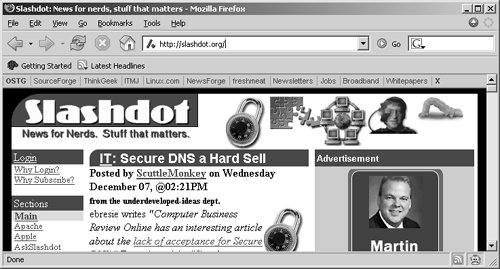 You can also use some RSS readers, such as Feed Demon, as browsers, which display similar icons when you find sites with RSS feeds. But there's an even simpler way: You can use some RSS readers to find feeds for you automatically. Using RSS ReadersSome RSS readersRSSReader, Feedster, Pluck, and othersconveniently give you access to lists of RSS feeds, If you want to see what feeds you might be interested in, all you do is select feeds from the list your RSS reader presents you. For example, in RSSReader, when you select File > Add feeds from a directory menu, a dialog gives you a list of feeds to choose from (Figure 2.30). You can select the feeds you want and add them to the feeds window by clicking the Add button. Figure 2.30. Clicking the Add button adds feeds in RSSReader.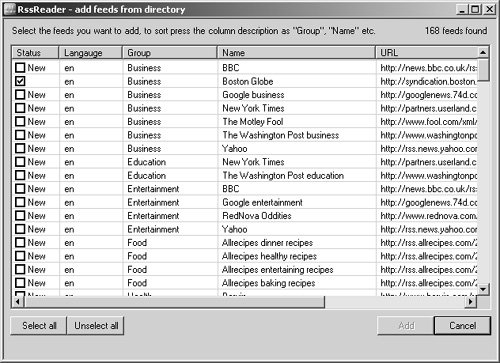 Tip Many RSS readers include lists of feeds already installed. This feature is probably less useful than the creators of these readers think, because everyone wants to look at different feeds. Most users delete the default feeds that come with these readers and add the feeds they're interested in. Using Feed DirectoriesStill another way to find feeds is by turning to online directories of RSS feeds. Some are massive lists, and some let you enter search terms. Want to track down the feeds that are right for you? Take a look at these online directoriesyou're sure to find some appealing feeds.
Using SearchesAnother way of finding feeds is to use an RSS feed's search engine. Here are a few sites that let you find RSS feeds based on keyword searches of the items in those feeds:
For example, you can find the RSS reader Feedster at http://feedfinder.feedster.com (Figure 2.31). Figure 2.31. Feedster lets you search for RSS feeds by keyword or a combination of two or more words.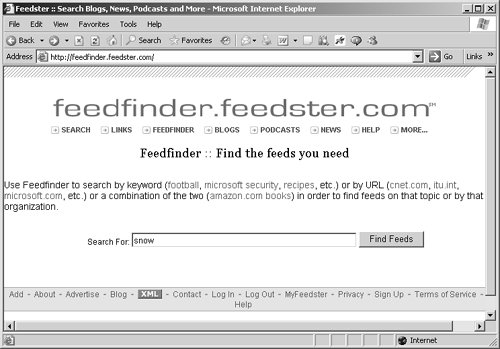 Then you enter a keyword and click the Find Feeds button. Feedster give you a list of articles that contain the keyword snow (Figure 2.32). Figure 2.32. Using the keyword snow in a Feedster search brings up a list of articles.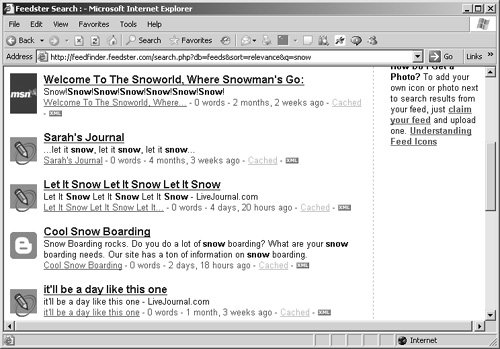 |