Drop Shadows
-
Select the Text Tool (T) and click anywhere on the stage to create some text. For this example, we will use the text JoshDura.com .
-
With the text selected, refer to the Property Inspector and change the font to Arial Black and the font size to 36. Change the text fill color to a light gray.
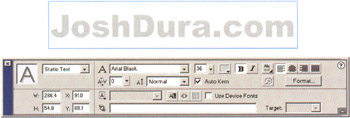
-
Copy the text (CTRL/CMD+C), paste it in place (CTRL/CMD+SHIFT+V), and then move the object 2 pixels down and 2 pixels to the left with the cursor keys. Now change the font color to black and you've got a very simple drop shadow effect:

-
Note that if you are working on a darker background color when trying to use a drop shadow, you might want to try using a lighter text color on the top text and a darker text color on the bottom text (but not as dark as the background):
