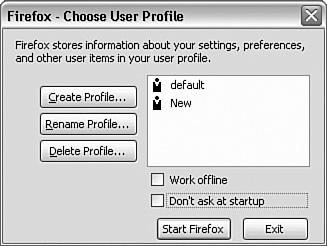Using Multiple Profiles
| < Day Day Up > |
| Mozilla enables you to have more than one profile. When Firefox starts, the first thing it does is load profiles.ini (see Figure 4.6). If profiles.ini contains more than one profile, Firefox prompts the user to find which profile to use. Figure 4.6. Notepad enables you to manually add a profile to the profiles.ini file.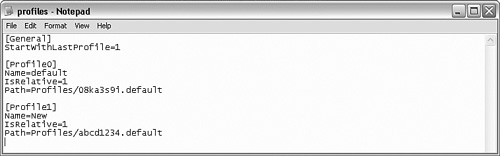 Tip If you disabled the Choose User Profile dialog box in the Profile Manager, you can enable it by doing the following:
Now you can switch profiles if you like. When Firefox prompts for the profile to use, the Choose User Profile window (shown in Figure 4.7) appears, allowing you to
Figure 4.7. When Firefox finds more than one profile, it prompts for which one to use. In the Choose User Profile window, you also can choose to work offline and to prevent the Choose User Profile dialog box from displaying during future starts of Firefox. Tip On your desktop you can create icons to start Firefox with each of your profiles. Simply create a shortcut to Firefox, using the command option p Profile Name. This tells Firefox to start and use the named profile. |
| < Day Day Up > |
EAN: 2147483647
Pages: 245