Creating Your Own Mail Start Page
| < Day Day Up > |
| The mail start page is displayed in the Message pane of Thunderbird. This file, by default, is an HTML file, although an image can be used as well. To modify the mail start page, click Options in Thunderbird's Tools menu. The Options window's General section displays the Thunderbird Start Page settings (see Figure 10.6). This option can be turned off if you want however, turning it off doesn't improve anything. Figure 10.6. The Thunderbird Start Page location is set here, but you can restore the original by clicking the Restore Default button. A location specification exists for the file to be used for the mail start page. The syntax, for Windows users especially, is a bit odd. Because this will be a disk-based file, you specify it as follows: file:///c:/folder/filename.ext Notice in this example that the Windows backslash character (\) is replaced with a forward slash (/). Also notice that you must prefix the file's location and name with file:/// and those three slashes are important! In the example shown in Figure 10.7, I've replaced the start page with an image. Figure 10.7. Originally Thunderbird had an HTML start page, but I've used an image to get the effect I want.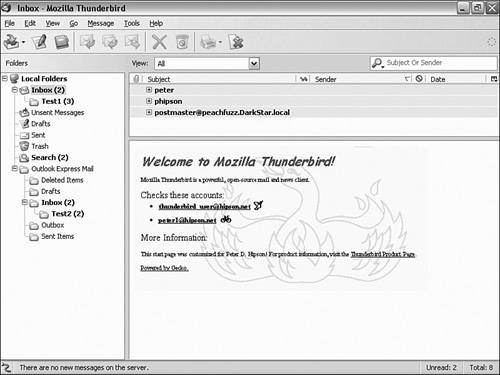 |
| < Day Day Up > |
EAN: 2147483647
Pages: 245
