Recipe7.15.Breaking on a First-Chance Exception
Recipe 7.15. Breaking on a First-Chance ExceptionProblemYou need to fix a problem with your code that is throwing an exception. Unfortunately, an exception handler is trapping the exception, and you are having a tough time pinpointing where and when the exception is being thrown. Forcing the application to break on an exception before the application has a chance to handle it is very useful in situations in which you need to step through the code at the point where the exception is first being thrown. If this exception were thrown and not handled by your application, the debugger would intervene and break on the line of code that caused the unhandled exception. In this case, you can see the context in which the exception was thrown. However, if an exception handler is active when the exception is thrown, the exception handler will handle it and continue on, preventing you from being able to see the context at the point where the exception was thrown. This is the default behavior for all exceptions. SolutionSelect Debug Figure 7-1. The Exceptions dialog box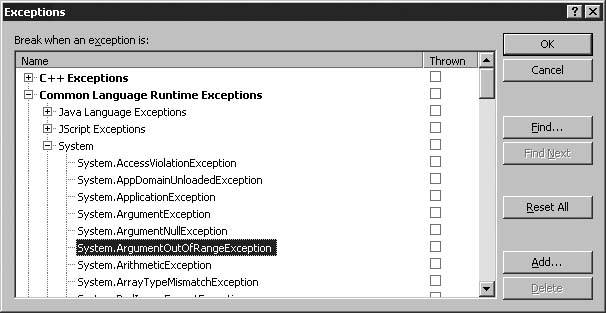 Using the Exceptions dialog box, you can target specific exceptions or sets of exceptions for which you wish to alter the default behavior. This dialog has three main sections. The first is the TreeView control, which contains the list of categorized exceptions. Using this TreeView, you can choose one or more exceptions or groups of exceptions whose behavior you wish to modify. The next section on this dialog is the column Thrown in the list next to the Tree-View. This column contains a checkbox for each exception that will enable the debugger to break when that type of exception is first thrown. At this stage, the exception is considered a first-chance exception. Checking the checkbox in the Thrown column forces the debugger to intervene when a first-chance exception of the type chosen in the TreeView control is thrown. Unchecking the checkbox allows the application to attempt to handle the first-chance exception. This dialog contains two helpful buttons, Find and Find Next, to allow you to search for an exception rather than dig into the TreeView control and search for it on your own. In addition, three other buttonsReset All, Add, and Deleteare used to reset to the original state and to add and remove user-defined exceptions, respectively. For example, you can create your own exception, as you did in Recipe 7.13, and add this exception to the TreeView list. You must add any managed exception such as this to the TreeView node entitled Common Language Runtime Exceptions. This setting tells the debugger that this is a managed exception and should be handled as such. To add a user-defined exception to the TreeView, click the Add button. The dialog box shown in Figure 7-2 appears. Figure 7-2. Adding a user-defined exception to the TreeView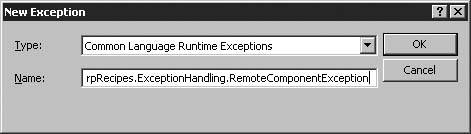 Type the name of the exceptionexactly as its class name is spelled with the full namespace scopinginto the Name field of this dialog box. Do not append any other information to this name, such as the namespace it resides in or a class name that it is nested within. Doing so will cause the debugger to fail to see this exception when it is thrown. Clicking the OK button places this exception into the TreeView under the Common Language Runtime Exceptions node. The Exceptions dialog box will look something like the one in Figure 7-3 after you add this user-defined exception. The Delete button deletes any selected user-defined exception that you added to the TreeView. The Reset All button deletes any and all user-defined exceptions that have been added to the TreeView. Check the Thrown column to have the debugger stop when that exception type is thrown. Figure 7-3. The Exceptions dialog box after adding a user-defined exception to the TreeView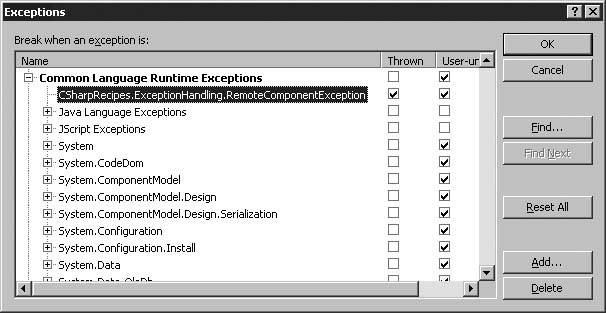 See AlsoSee the "Exception Handling (Debugging)" topic in the MSDN documentation. |
EAN: 2147483647
Pages: 424
- Challenging the Unpredictable: Changeable Order Management Systems
- ERP System Acquisition: A Process Model and Results From an Austrian Survey
- Context Management of ERP Processes in Virtual Communities
- Distributed Data Warehouse for Geo-spatial Services
- Intrinsic and Contextual Data Quality: The Effect of Media and Personal Involvement
 Exceptions within Visual Studio 2005 to display the Exceptions dialog box (see Figure 7-1). Select the exception from the tree that you want to modify and then click on the checkbox in the Thrown column in the list view. Click the OK button and then run your application. Any time the application throws a System.ArgumentOutOfRangeException, the debugger will break on that line of code before your application has a chance to handle it.
Exceptions within Visual Studio 2005 to display the Exceptions dialog box (see Figure 7-1). Select the exception from the tree that you want to modify and then click on the checkbox in the Thrown column in the list view. Click the OK button and then run your application. Any time the application throws a System.ArgumentOutOfRangeException, the debugger will break on that line of code before your application has a chance to handle it.