Pushing Google s (Browser) Buttons
|
| < Day Day Up > |
|
Pushing Google’s (Browser) Buttons
If the Google Toolbar seems a bit complex and overpowering for your needs, the Google browser buttons might be appealing. Three buttons are available, each of which attaches to your browser’s toolbar (not the Google Toolbar). One of them performs the simple function of taking you to Google’s home page. Another calls up the Similar Pages feature, based on the site currently displayed in your browser. And the last button launches a Google search matching any highlighted word or group of words in the Web page currently displayed.
Follow these steps to get the Google browser buttons:
-
Go to this page:
www.google.com/options/buttons.html
-
Click the Get Your Google Buttons Here link.
-
On the next page, follow the instructions to prepare your browser for receiving Google buttons.
-
Click and drag the Google Search button link to the Links bar of your browser.
A Security Alert window might pop up, warning you that adding the link might not be safe and asking whether you want to continue. Click Yes.
-
Click and drag the GoogleScout and Google.com buttons to the Links bar, if you want.
Figure 9-16 shows a browser with both the Google Toolbar and Google buttons. The buttons work as follows:
-
Google Search: Highlight any single word or group of words on a Web page, then click the Google Search button to run a Web search.
-
GoogleScout: Click this button to activate the Similar Pages feature, calling up a search results page of sites related to the current page.
-
Google.com: A simple navigation button, this takes you to Google’s home page.
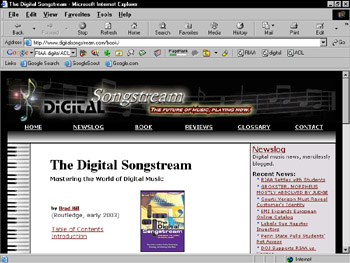
Figure 9-16: This browser is equipped with both the Google Toolbar and Google browser buttons.Tip The truth is that the Google buttons don’t offer any joy that you can’t get through the Google Toolbar. One-click access to Google’s home page is available on the Toolbar, as is the Similar Pages feature (under the Page Info button and, if activated, the right-click menu). Google Search is the most interesting browser button, but even that function — instant searching on a text string highlighted in the Web page — is accomplished two different ways in the Toolbar. The first method is highlighting words and clicking the Google Search selection in the right-click menu. The second way is highlighting one or more words and dragging the highlighted excerpt up to the Google Toolbar, which launches a search.
It’s important to understand all the methods of highlighting keywords and launching a search to match them, because searching on keywords derived from a Web page is one of Google’s most engaging features. First, get comfortable with the three methods of highlighting text in a Web page:
-
Double-click any single word to highlight it.
-
In Internet Explorer, triple-click any sentence to highlight the entire sentence.
-
To highlight a group of neighboring words that don’t form a complete sentence, single-click one word and drag the mouse cursor to highlight other words before or after the first word.
Remember You can’t highlight words that are displayed as part of a graphics file, such as many advertisements.
After the text is highlighted, you can launch a search on those keywords in one of three ways:
-
Click and drag the text to any spot on the Google Toolbar and release the mouse button (my favorite method, just because I think it’s so cool). The highlighted words appear in the keyword box.
-
Right-click the highlighted text and select Google Search (if the right-click menu selections are activated in Toolbar Options).
-
Click the Google Search button if you’ve put it on your Links toolbar.
|
| < Day Day Up > |
|
EAN: 2147483647
Pages: 188