Google by E-Mail
|
| < Day Day Up > |
|
This section describes two free services that access Google through e-mail. The first lets you query by e-mail. The second takes your keywords at a Web site, and then sends search alerts to your e-mail box.
Searching by e-mail
I don’t know how useful this one is, but receiving Google search results by e-mail is a nifty demonstration of how ubiquitous Google can be. Later, this chapter introduces how to query Google from an instant messenger.
This Google-by-mail service was developed by Cape Clear and is provided by that company. Cape Clear acts as a bridge between your e-mail and the Google search engine. You need know only this e-mail address:
google@capeclear.com
Trying out this gimmick could hardly be simpler. Send an e-mail to the preceding address with your search keywords in the Subject line. The response comes shooting back within a minute, at most. Cape Clear delivers 10 results per search. Each result contains a site link, the site’s title, and a short snippet. Missing are the links for pulling up a cached version of the page and related pages.
| Tip | Launch a new e-mail search by replying to the search results e-mail. You don’t need to delete the results from the body of your new e-mail, if your e-mail program includes them as an outgoing quote. Just delete the Subject line, which probably reads, “Re: Google results: your keywords” and replace it with new keywords. |
If you’re extremely fluid with e-mail and don’t require more than 10 keyword hits, this service could be handy. It would be more handy if the phone book feature worked — then you could shoot off phone numbers and receive back addresses (see Chapter 2). The good news, though, is that search operators do function as expected in this medium.
Google e-mail alerts
Google Alert operates a free service whereby your search is run daily, and when new results come up in response to your keywords, those results are e-mailed to you. Follow these steps to try it out:
-
Go to the Google Alert home page:
www.googlealert.com/
-
Click the Sign Up link.
-
Type a username, password, and e-mail address into the proper boxes.
Click the terms of use link for a brief document. It stipulates that Google Alert is a free service, and that your e-mail address will not be shared with any third parties.
-
Click the Sign Up! button.
-
On the Edit Search page, type up to three keyword strings.
Remember, you are not entering three keywords for a single search. You are entering three keyword strings for three searches. Feel free to use operators.
-
Click the More Options link.
-
On the Search Settings page (see Figure 14-9), use the drop-down menus to determine the number of results per search and the frequency of your searches.
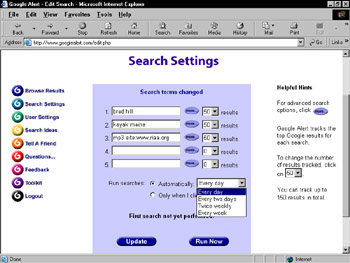
Figure 14-9: The Google Alert Search Settings page. You get two extra searches on this page.Set a different number of results for each search, if you like, but the frequency is a single setting for all searches. Notice that you get two more search strings on this page, for a total of five.
-
Click the More button next to any search string to see advanced search settings.
You can tweak settings similar to those on Google’s Advanced Search page (see Chapter 2). The format of this page, in my opinion, is a little clearer than Google’s Advanced Search and is unquestionably more powerful in one respect: You can select multiple file formats instead of the all-or-one option Google offers. Not bad. Figure 14-10 shows an excerpt of this page. Remember that your advanced search settings apply only to the search string whose More button you clicked.
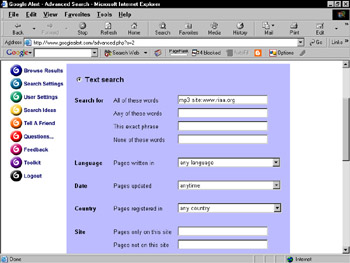
Figure 14-10: Advanced Search in Google Alert is similar to, but more powerful than, Google’s Advanced Search page. -
Click the Update button.
-
Back on the Search Settings page, click the Run Now button.
That does it. Google Alert runs your searches and notifies you of new results added since your previous search. If your searches are on the obscure side, don’t expect to get new results every day.
Google Alert has a special relationship with Google, which provided the alternative service a single license key with a much higher usage ceiling than the standard license key. That’s why you can select more than 10 results per search, and why Google Alert doesn’t ask you to provide your own key.
|
| < Day Day Up > |
|
EAN: 2147483647
Pages: 188