Simulator input panels and sample output
|
| < Day Day Up > |
|
This section contains the primary simulator input panels and sample output panels.
Select workload pattern
When you start the simulator, Figure 9-3 appears with the application type and workload pattern default to online shopping. You specify your project name, select your application type and workload pattern, and characterize your workload.
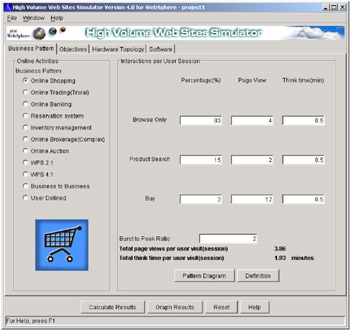
Figure 9-3: Starting performance simulator
Selecting User Defined displays Figure 9-4.
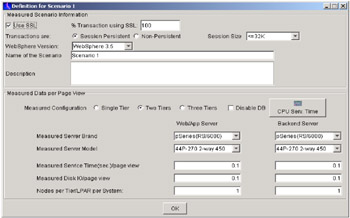
Figure 9-4: User defined scenario
Pressing CPU Serv. Time displays Figure 9-5.
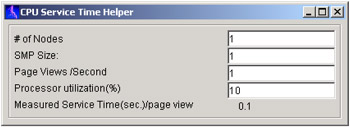
Figure 9-5: CPU service time helper
Specify performance objectives
Select the objectives tab from Figure 9-3 and Figure 9-6 appears.
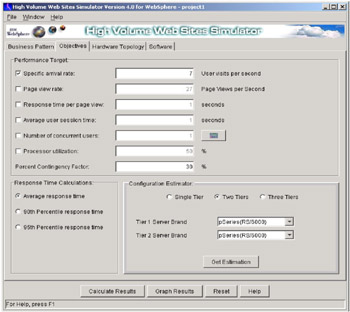
Figure 9-6: Setting objectives for performance simulator
Specify the hardware used or projected for use
Next specify the hardware topology by as shown in Figure 9-7.
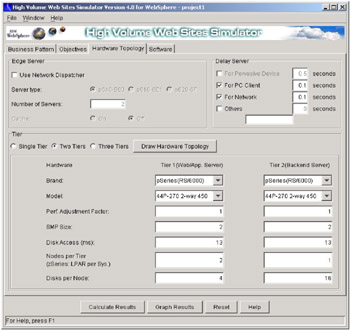
Figure 9-7: Hardware topology specification
Specify the software components used or projected to be used
Next specify the software components to be used as shown in Figure 9-8.
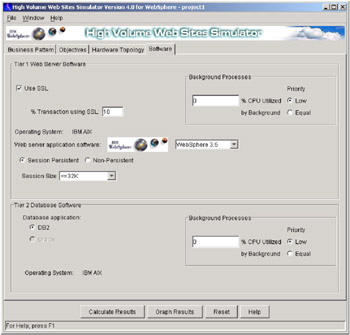
Figure 9-8: Specifying software components
Calculate results
Pressing Calculate Results calculates the estimated performance based on the workload, objectives, hardware, and software and displays the results in separate windows as shown in Figure 9-9.
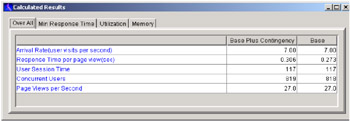
Figure 9-9: Calculation results - overall
Next select the minimum response time tab and Figure 9-10 is displayed.
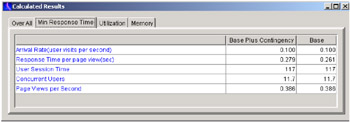
Figure 9-10: Calculation results - minimum response time
Next select the utilization tab and Figure 9-11 is displayed.
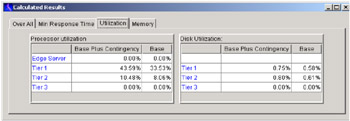
Figure 9-11: Calculation results - utilization
Next select the memory tab and Figure 9-12 is displayed.
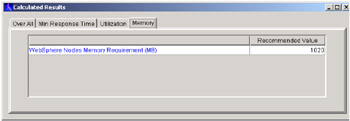
Figure 9-12: Calculation results - memory recommendation
Graph results
From Figure 9-8, press the graph results button and Figure 9-13 is displayed.
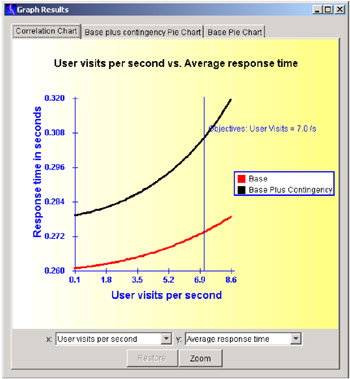
Figure 9-13: Graph results
Display pie chart
Clicking either pie chart tab displays a pie chart of the components of the total response time for a typical Web interaction at the performance objective as shown in Figure 9-14.
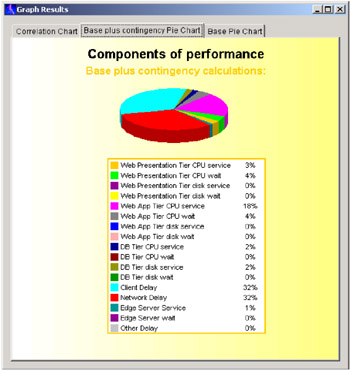
Figure 9-14: Pie chart results
|
| < Day Day Up > |
|
EAN: N/A
Pages: 117