XMMS
|
| < Day Day Up > |
|
Now we come to XMMS, the Linux world’s best known and most widely used audio player. It is pretty much a clone of the Windows world’s Winamp in terms of what it can do, but it was written from scratch, and it is very cool and capable. With XMMS, you can play just about any kind of audio file and even listen to Internet broadcast streams in either MP3 or Ogg format.
XMMS actually consists of three components: the Media Player, the Equalizer, and the Playlist (see Figure 13-9 on the next page). You can run the Media Player alone or in conjunction with either or both of the other components, which you can open by clicking the tiny EQ button in the Media Player window for the Equalizer, or the PL button for the Playlist. You can also move the various components around just like a real component stereo so that they are stacked one on top of the other, side by side, or in whatever configuration you want; just drag things around until they all look the way you want them to.
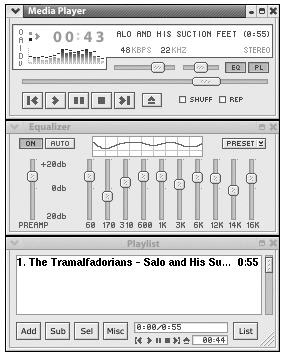
Figure 13-9: The three components of XMMS
You can run XMMS by going to the Main menu and selecting Sound & Video > Audio Player. You also used to be able to start it playing by double-clicking any M3U, Ogg, or MP3 file (after reinstalling the MP3 support that Red Hat, the company, removed). Now that Rhythmbox is set up as the default player in Fedora Core, though, this is no longer the case by default.
You can, however, set things up so that XMMS becomes the default audio player again, or at least appears as an option in the pop-up menu when you right- click an audio file.
To change these settings for Ogg files, follow these steps:
-
Right-click any Ogg file and then, in the pop-up menu, select Open with > Other Application. The Open with Other Application window will appear (see Figure 13-10).
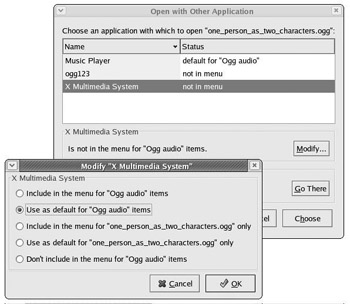
Figure 13-10: Making XMMS the default audio player -
Select X Multimedia System (XMMS) by clicking the name once, and then click Modify. This will open a window called Modify “X Multimedia System” (also shown in Figure 13-10).
-
In that window, choose the second item, Use as default for “Ogg audio” items, and then click OK.
Once you’ve done this, XMMS will be the default player for Ogg files, while Music Player (aka Rhythmbox) will still be available by right-clicking any audio file and selecting Open with > Other Application in the pop-up menu. Even if you later find that you like Rhythmbox more than XMMS, this way of doing things is better, all in all, as you retain Rhythmbox’s functionality for playing your music, while utilizing the lightness of XMMS for quickly checking audio files when you first encounter them on the Internet or elsewhere.
Now that you have gone through this process for Ogg files, it would be an equally good idea to do the same for MP3 files. Just right-click an MP3 file, and then follow the same procedures.
|
| < Day Day Up > |
|
EAN: 2147483647
Pages: 188