Playing Music CDs
|
| < Day Day Up > |
|
Playing music CDs is equally automatic. Place a music CD in your drive, and the GNOME CD Player (shown in Figure 7-2) will open automatically and begin playing the CD. To eject the CD, just click the eject button at the bottom-right of the CD Player window.
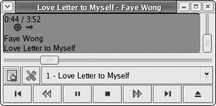
Figure 7-2: Playing CDs with the GNOME CD Player
The GNOME CD Player automatically queries the Internet to get the title of your CD and a playlist of the songs on it, but the CD Player also allows you to input this information manually in the CDDB Track Editor. This is useful if the online database information is wrong or if you don’t have an Internet connection.
To open the CDDB Track Editor, click the Track Editor button in the CD Player window (near the bottom-left corner, showing the hand on the list). When the Track Editor window opens, you can input or modify the title of the CD, the name of the artist, and all the song titles (see Figure 7-3).
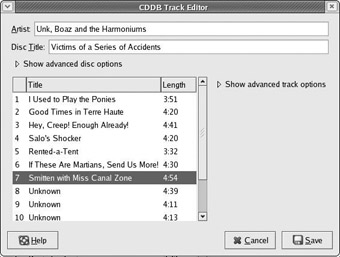
Figure 7-3: Entering playlist info with the CDDB Track Editor
If you click the arrow next to the words Show advanced track options, you can also write comments about each song, if you like doing that sort of thing. All of this information is then saved to your hard disk, where it will be available next time you insert that CD into your machine. If, of course, you place the same CD in another machine, the information that you manually inputted will not appear.
|
| < Day Day Up > |
|
EAN: 2147483647
Pages: 188