Customizing Your System Fonts
|
| < Day Day Up > |
|
Now that you know how to get and install fonts, you might be itching to use some of them to further customize your system. To get started doing this, just select Preferences > Font in your Main menu, which will bring up the Font Preferences window (see Figure 16-3 on the next page).
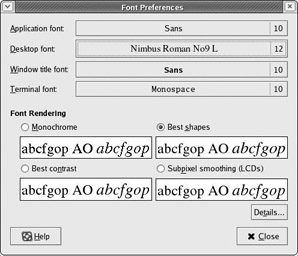
Figure 16-3: Setting system font preferences
As you will see, you can change four groups of fonts on your machine: those for your desktop; those for the titles of your windows; those for menus, applications, and the contents of Nautilus windows; and those you use when typing commands in the Terminal.
The choices you make will take effect immediately, so you will soon know whether or not you can live with them. Unlike the other aspects of customization, the font choices you make could drive you stark raving mad. Sure, it is easy and fun to live with the gaudiest desktop imaginable, the wildest and most mismatched color scheme on the planet, and the goofiest icon scheme ever to be seen by post-Neanderthal man, but if your font selections get too out of hand, watch out! Of course, you are free to do what you want, but don’t blame me if you start baying at the moon.
|
| < Day Day Up > |
|
EAN: 2147483647
Pages: 188