Viewing Your Images with gThumb
|
| < Day Day Up > |
|
As you learned in Chapter 3, Nautilus acts as a sort of previewer for your graphics files. There are limitations to what Nautilus can do, however, so it is time for you to become acquainted with another program that comes with your Fedora Core system: gThumb (see Figure 14-4 on the next page). You can run gThumb by going to the Main menu and selecting Graphics > gThumb Image Viewer.
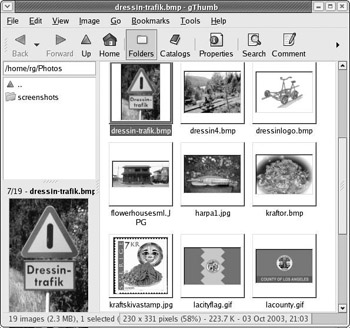
Figure 14-4: Viewing images in a folder with gThumb
Once gThumb is up and running, you will want to direct it to the folder where you keep your images. You can do this by clicking the folder icons in the left panel of the program window, or by typing in the location in the location box above the left panel (/home/username/Photos if you created the folders I told you to in Chapter 5). Once you are there, gThumb will show you all the files in that folder in the form of slidelike thumbnail images.
So what? Well, gThumb also lets you resize an image, adjust the brightness and contrast of that image, and even rotate it by simply clicking the image you want to modify and then selecting from the various choices in the Image menu. You can also change the file format of a given file in gThumb (from .jpg to .png, for example), though without the various options available when doing the same in the GIMP. Finally, if you want to print out one of your images, doing so via gThumb is extremely easy. Just click the image you want to print, and then select Print in the File menu.
In terms of viewing, you can also view an image using the full screen by clicking the image you want to view and then selecting Full Screen in the View menu. From the same menu, you can also view all of your images as a slide show by selecting Slide Show.
|
| < Day Day Up > |
|
EAN: 2147483647
Pages: 188