Monitoring Middleware Performance
|
WebSphere ships a fairly straightforward monitoring tool called the Tivoli Performance Viewer. This viewer can be used to monitor any of the performance data gathered by WebSphere. Before you can monitor any performance data, you must enable the production of performance data in the application server. If you start the TPV without enabling the publication of performance data you will get a warning like the following when you start the performance viewer:

To enable the production of performance data select the Startup configuration option on the Performance Monitoring Server configuration page of the server that you want to enable. You must restart the server for this change to take affect.
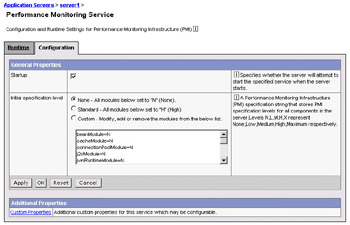
On Windows, you can start the Tivoli Performance Monitor from the Start menu.
You can control the amount of performance data that is collected from the application server from the performance viewer (superceding the levels set in the application server configuration itself).
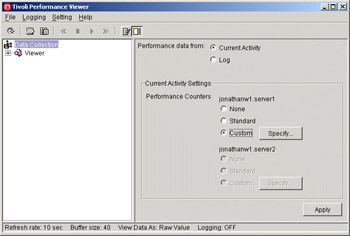
You can select the level of monitoring that can be performed for each resource – ranging from none to maximum, with several points in between. This generally affects what information is gathered:
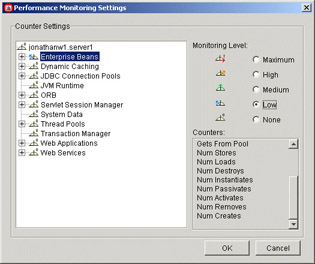
You can then navigate the resource tree to select the resource-types and/or specific resources that you want to monitor. For example, you can monitor all the web components served in the application server:
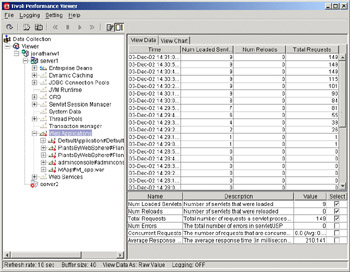
The viewer will present to you the data, collected at the configured interval for the information you've selected to see. You can select to view more information – any of the information that you are collecting based on the monitoring level you set previously.
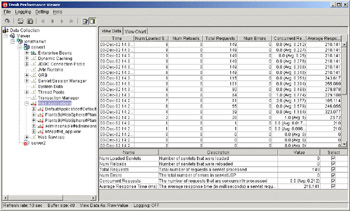
In addition to seeing the information in statistical form, you can also view the same data in graphical form by selecting the View Chart page tab:
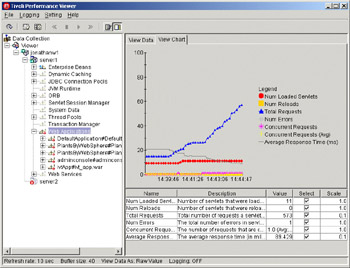
You can also monitor specific resources by navigating the resource tree:
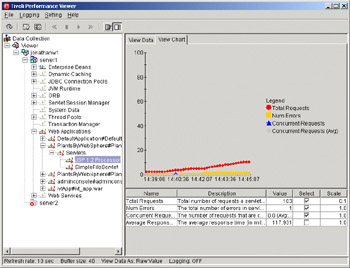
You can also vary the sampling rate from the Settings system menu pull-down.
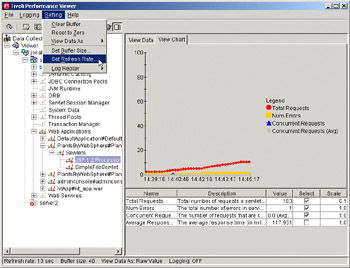
|
EAN: N/A
Pages: 135