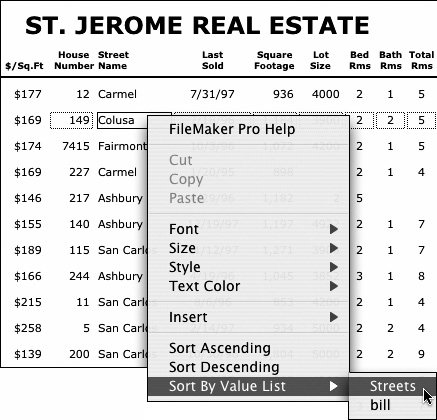| The custom sort order is determined by a value list. Such listsand their orderare typically created when fields are first being defined (see Defining Fields on page 93). However, you can change the order of a value listand thereby the custom sort orderany time. To set (or reset) a custom sort order 1. | Choose Records > Sort Records or use your keyboard:  (Windows) or (Windows) or  (Mac). (Mac).
| 2. | The Sort Records dialog box appears (Figure 5.52). If the field name for which you want to create a custom sort order is already listed in the right-side list, click on it there and go to step 3.
Figure 5.52. Click the radio button labeled Custom order based on value list wait for the pop-up menu to appear, and choose Define Value Lists. 
If the field name for which you want to create a custom sort order has not yet been selected and moved to the right side, click on its name in the left-side list. Now click the Move button, which places the field's name in the right-side list.
| 3. | By default, the field's sort type is Ascending. To change the type to a custom order, click the radio button labeled Custom order based on value list, wait for the pop-up menu to appear, and choose Define Value Lists (Figure 5.52).
| 4. | When the Define Value Lists dialog box appears, click New (Figure 5.53).
Figure 5.53. When the Define Value Lists dialog box appears, click New. 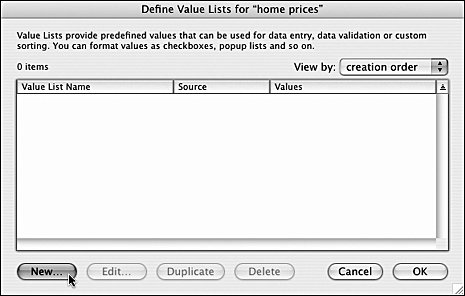
| | | 5. | When the Edit Value List dialog box appears, type an easy-to-recognize name into the Value List Name box, then type each of your custom values into the right-side box in the exact order you want them sorted (Figure 5.54). When you're done, click OK.
Figure 5.54. Use an easy-to-recognize word for your Value List Name, then type your custom values in the right-side box in the exact order you want them sorted. When you're done, click OK. 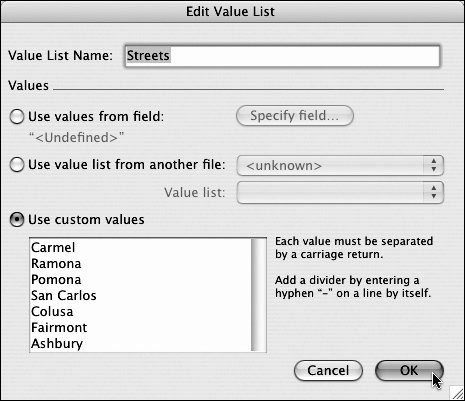
| 6. | When the Define Value Lists dialog box reappears, click OK.
| 7. | When the Sort Records dialog box reappears, click Sort to apply your Custom order. The records will sort out in the order of the names in the Streets value list (Figure 5.55).
Figure 5.55. Once you run the custom sort, the record sequence mirrors the order of the value list. 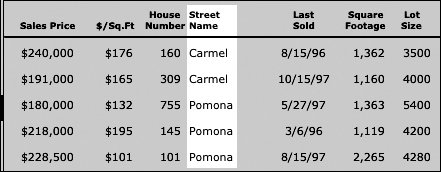
|
 Tip Tip
|

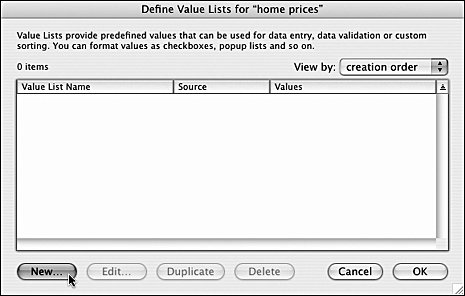
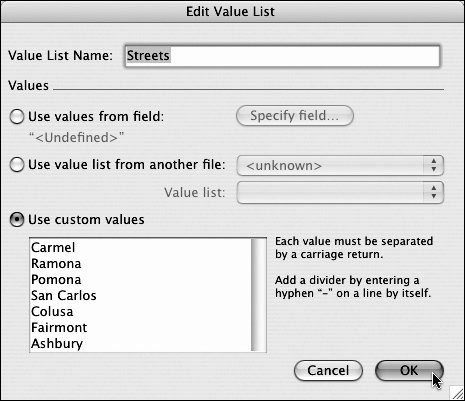
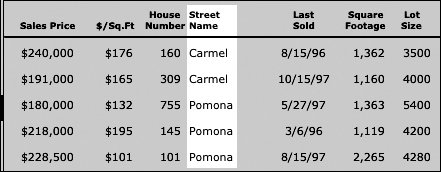
 Tip
Tip