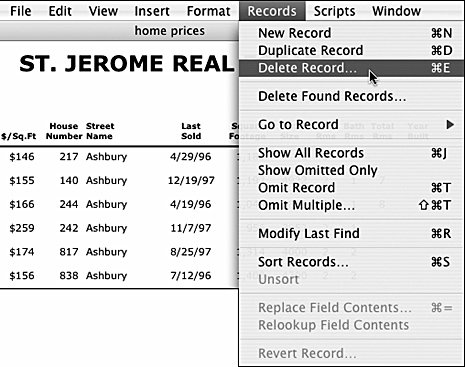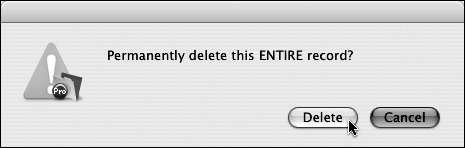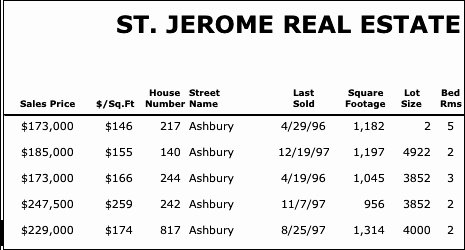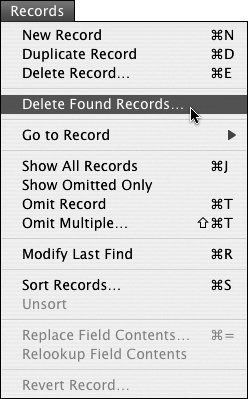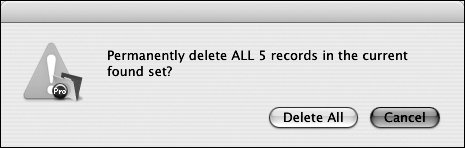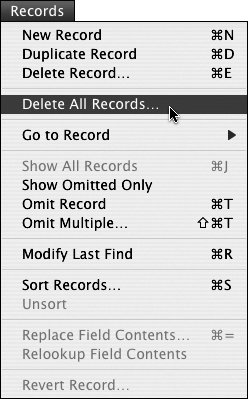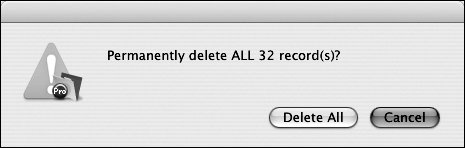| Unlike the Omit command, which just hides records, the Delete command really does zap records and all the data inside them. Once you delete them, they're gone: no undo, no going back. To play it safe, consider making a backup copy of a file before you embark on a record-deleting session. Think about this for a second. First create a copy of the filejust in case. If you're only looking to start with a fresh empty version of the layout, consider creating a clone of the existing database. Cloning gives you an empty database but does so by copying an existing database's layout without touching the original. To delete a single record 1. | In Browse mode, select the record you want to delete. In our real estate example, we've selected an unwanted blank record. Choose Records > Delete Record or use your keyboard:  (Windows) or (Windows) or  (Mac) (Figure 5.38). (Mac) (Figure 5.38).
Figure 5.38. First select the record you want to delete (in this case the first record on the left), then choose Records > Delete Record. 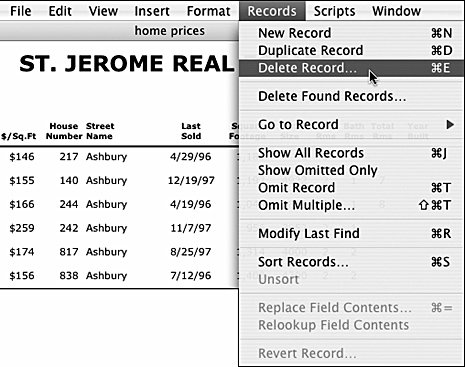
| 2. | As a safeguard against accidentally deleting a record, FileMaker presents a warning dialog box (Figure 5.39). If you're sure, click the Delete button. The selected record is then deleted (Figure 5.40).
Figure 5.39. FileMaker presents a warning dialog box to make sure you really want to delete a record. If you're sure, click Delete. 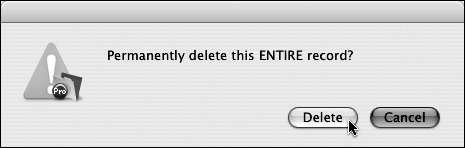
Figure 5.40. The record selected in Figure 5.38 disappears after the Delete command is invoked. 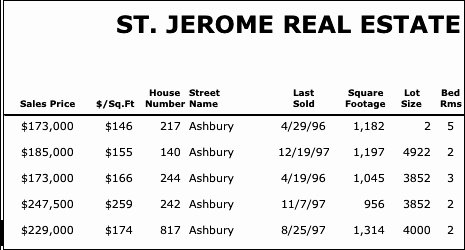
|
To delete a group of records 1. | Use the Find or Omit Multiple command to select a group of records to delete.
| 2. | Once you've selected the group of records, choose Records > Delete Found Records (Figure 5.41). (To keep you from accidentally invoking the command, it has no keyboard equivalent.) As a second safeguard, FileMaker presents a warning dialog box that notes how many records are about to be deleted (Figure 5.42). If you're sure, click the Delete All button.
Figure 5.41. To delete a group of records, select them, and then choose Records > Delete Found Records. 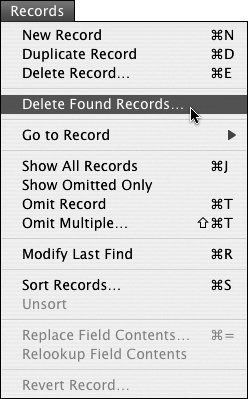
Figure 5.42. To keep you from accidentally deleting a group of records, FileMaker asks for confirmation of the number selected. If you're sure, click Delete All. 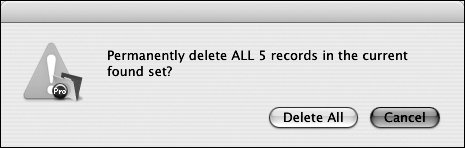
|
To delete all records in a database 1. | If you truly want to delete all the records, choose Show All Records from the Requests or Records menus ( (Windows) or (Windows) or  on the Mac). on the Mac).
| 2. | Choose Records > Delete All Records (Figure 5.43).
Figure 5.43. To delete all records in a database, choose Records > Delete All Records. 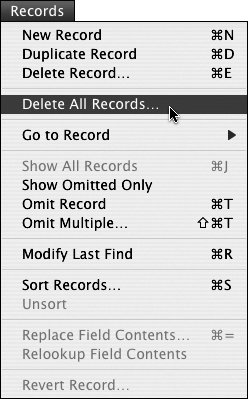
| 3. | Again, FileMaker presents a warning dialog box asking if you really want to delete that many records (Figure 5.44). Remember: There's no undo for this command. If you're sure, click the Delete All button.
Figure 5.44. To keep you from accidentally wiping out your database, FileMaker presents an alert dialog box. 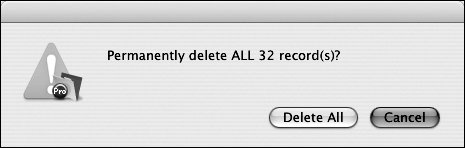
|
|