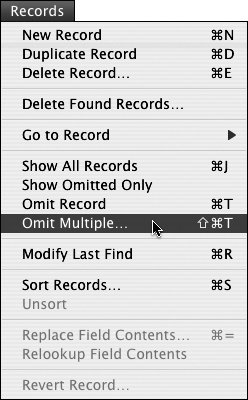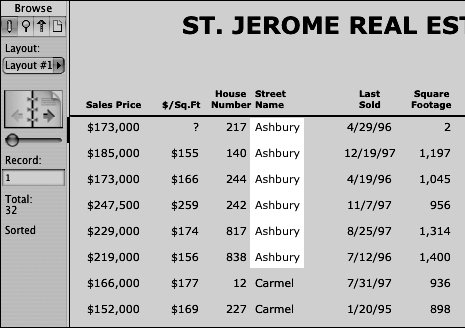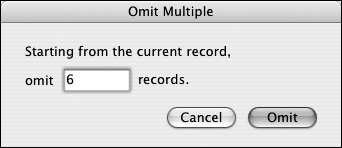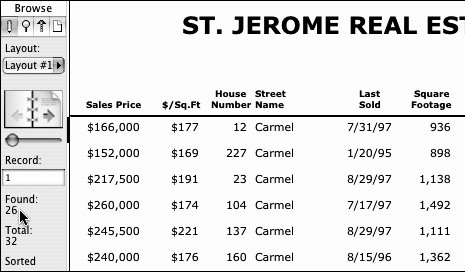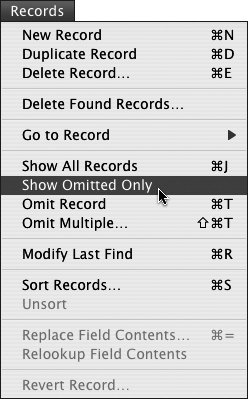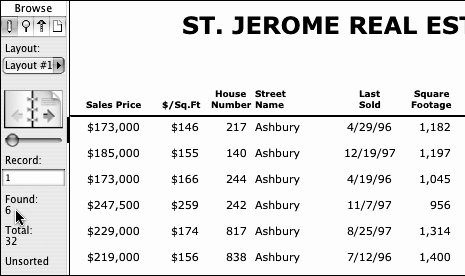| Omitting records does not delete them from your database but simply hides them from view. In that sense, omitted records are the reverse of the found set generated by a Find request. When you perform a Find, the records not shown are what FileMaker calls the omitted set. Used with the Find and Sort commands, the Omit command allows you to quickly make a selection and then invert it by finding all the records not in that selection. To omit one record 1. | In Browse mode, select the record you want to omit.
| 2. | Choose Records > Omit Record (Figure 5.31). Or use your keyboard:  (Windows) or (Windows) or  (Mac). (Mac).
Figure 5.31. To hide a record from view, select it, then choose Records > Omit Record. Omitting records does not delete them but simply tucks them out of sight. 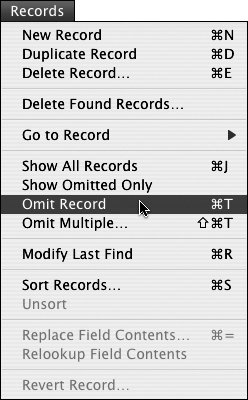
|
 Tip Tip
When you omit records, you're essentially narrowing, or constraining, the found set. Some FileMaker users find that a helpful concept. If that sets your head spinning, then forget it: It's just another way of looking at things.
To omit more than one record 1. | In Browse mode, select the first record of the group you want to omit.
| 2. | Choose Records > Omit Multiple (Figure 5.32). Or use your keyboard:  (Windows) or (Windows) or  (Mac). (Mac).
Figure 5.32. Choosing Records > Omit Multiple hides a group of recordsstarting with the first one you select. 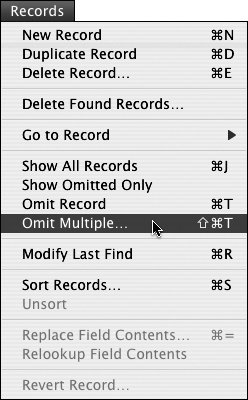
| 3. | A dialog box appears asking how many records you want to omit. In our real estate example, we sorted the records to place together the six Ashbury records we want to omit (Figure 5.33). Since we'd selected the first Ashbury record in Step 1, we enter 6 and click the Omit button (Figure 5.34). The Ashbury records have been omittednot deleted, just hidden. The "Found: 26" and "Total:32" in the left-hand status area confirm that six records have been omitted (Figure 5.35).
Figure 5.33. In the example, the far-left thin black bar indicates the first of the six Ashbury records that will be omitted. 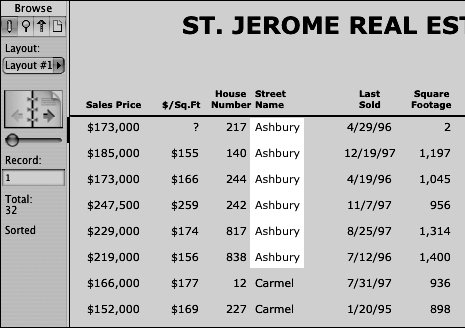
Figure 5.34. When the Omit Multiple dialog box appears, type in the number of records you want to hide, then click Omit. 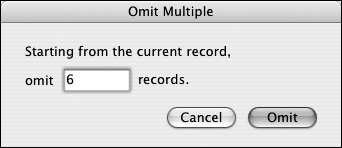
Figure 5.35. All six Ashbury records have been hidden. The Found: 26 and Total:32 in the left-hand status area confirm that six records have been omitted. 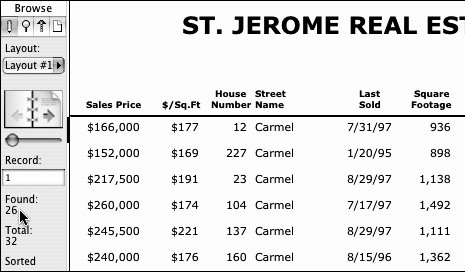
|
To bring back omitted records Remember: Omitting a record does not delete it but simply removes it from the found set. To bring it back, choose Records > Show Omitted Only (Figure 5.36). The six records omitted in our previous example appear and are now the found set (Figure 5.37). The previous found set of 26 records is now omitted. It takes some getting used to, but the Find Omitted command's back-and-forth toggle nature becomes very handy when used with the Find and Sort commands. Figure 5.36. Because omitted records are only hidden, choosing Records > Show Omitted Only restores them to view. 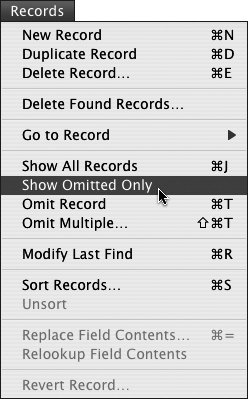 Figure 5.37. The six previously hidden records return to view after choosing Show Omitted. 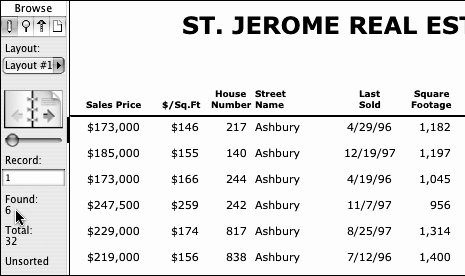
 Tip Tip
Whenever you select the Show Omitted command it will display any records not already on the screeneven if you have every single record displayed. In that case, the Show Omitted command will display no records. Choose Show Omitted again and up pop all the records. When you think about it, it makes sense.
|
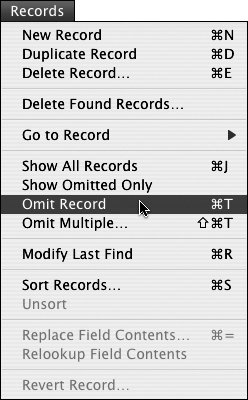
 Tip
Tip