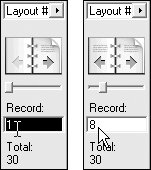Moving from Record to Record
| FileMaker offers you three ways to quickly jump from record to record within any file. And, as with most things in FileMaker, you have several options within each view. Navigating records in forms
Navigating records in lists and tables
Navigating directly by record number
|
EAN: 2147483647
Pages: 184
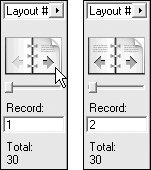
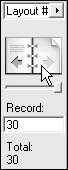

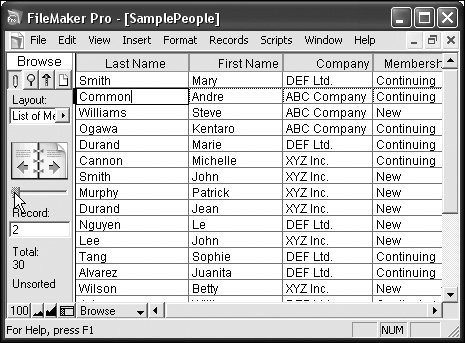
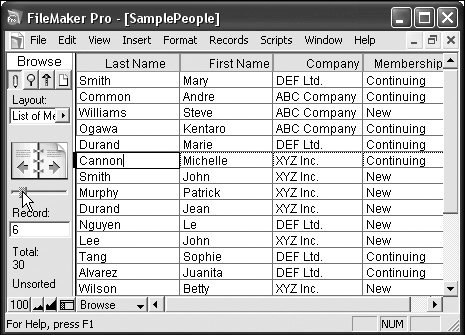
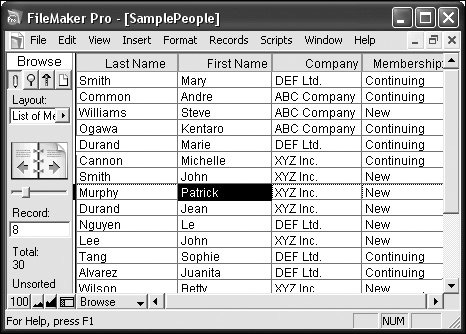
 Tip
Tip