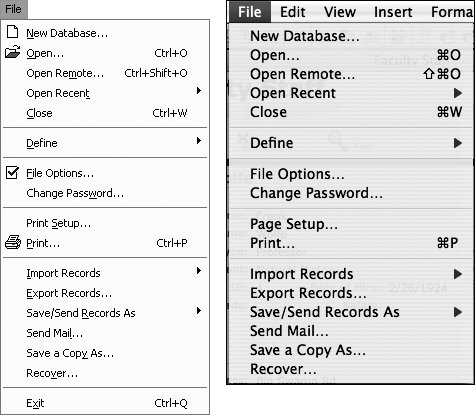| As the name implies, all the commands within the File menu control actions related directly to file management (Figure 3.9). The File menu appears in all four FileMaker modes, with all its functions available. New Database, Open, Open Remote, Open Recent, Close: With the exception of Open Remote, these commands operate much as they do in most programs. The Open Remote command lets you open a FileMaker database shared over a network. See Sharing on page 243. Define: Use the Define drop-down menu to create fields, set options for entering data in them, and establish references to other files, tables, or value lists. See Defining Fields on page 93 and Creating Relational Databases on page 125. By defining accounts and privileges you can control which files can be seen on a network, who can see them, and which files can be shared; see Sharing on page 243. File Options, Change Password: The File Options drop-down menu sets default layouts and scripts for a file. It also turns on FileMaker's new feature where potentially misspelled words are underlined as you type. See Using Spell Check and Dictionaries on page 73 and Sharing on page 243. Print Setup/Page Setup, Print: These commands operate much as they do in all programs. See Printing on page 81. Import/Export Records, Save/Send Records As, Send Mail, Save a Copy As, Recover: These commands help you convert other database files to the current FileMaker format and send your FileMaker information to others as email, Excel, or PDF files. For more on importing and exporting, see Changing Formats on page 225. Exit/Quit: Use this command to quit FileMaker. If you are running Mac OS X, you'll find the Quit command under the separate FileMaker Pro menu (Figure 3.42).
Figure 3.9. The File menu's commands are available in all four modes. 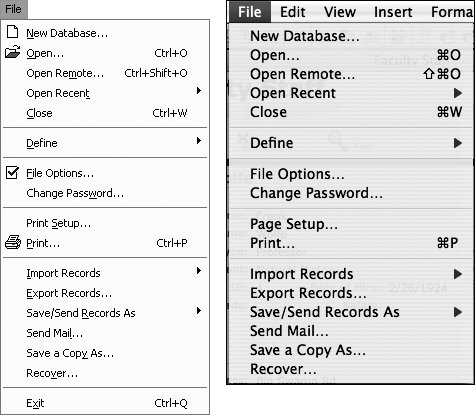
|