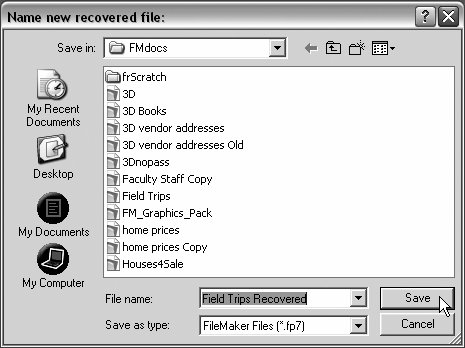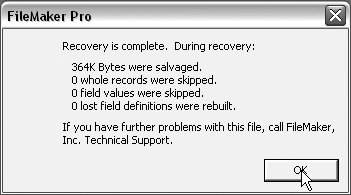Recovering Damaged Files
| A file can become damaged from any number of causes: a sudden power loss, hard drive crash, or corrupted bit of software. Most of the time, if you close and reopen the file, FileMaker performs what it calls a consistency check and everything works fine. If that doesn't work, you try to rescue the file with FileMaker's Recover command. To recover a damaged file
|
EAN: 2147483647
Pages: 184