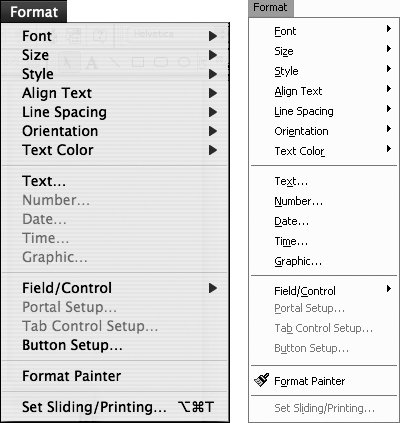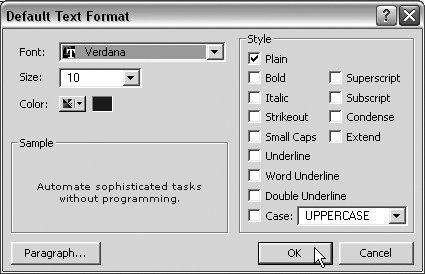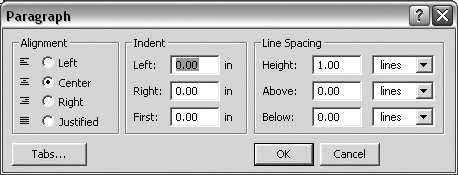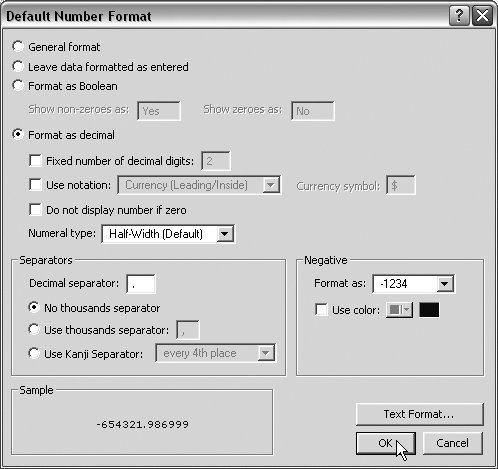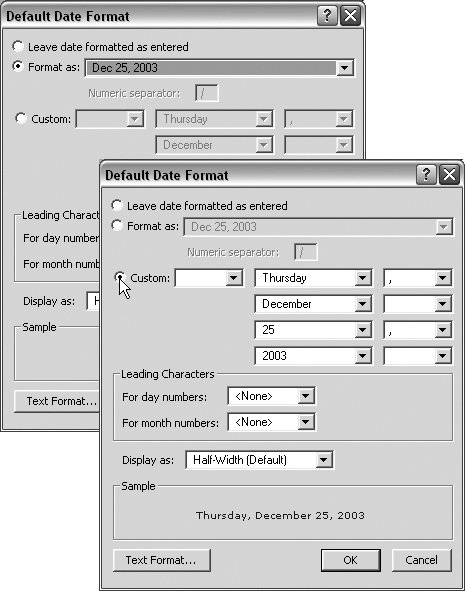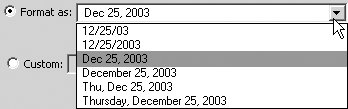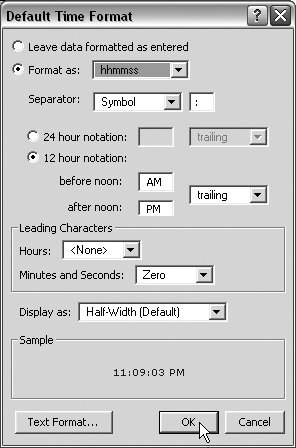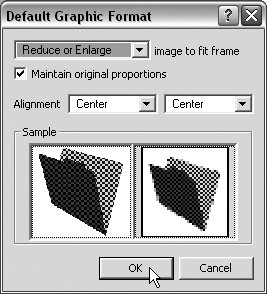| Default formats apply to fields and objects across the entire database. (To set attributes for individual fields and objects, see Formatting Fields or Objects, on page 203.) At times, you may want to set format defaults up front to save you the bother of formatting every time you create a new field. Other times, setting formats field by field may be exactly what you want to do. FileMaker, as usual, lets you do either. Setting some basic database-wide defaults early on, however, gives you a foundation to build on. As you work along and find you want to change the format for an individual field or object differently, you can then use specific choices within the Format menu (Figure 13.3). Figure 13.3. Depending on what you've selected, you can use the Format menu to set individual fields or database-wide defaults. 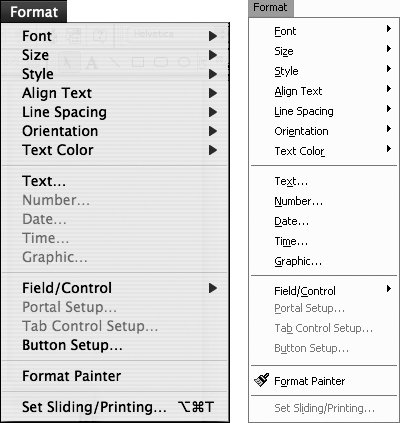
To set formatting defaults 1. | Make sure you're in Layout mode ( in Windows, in Windows,  on the Mac) with nothing selected (otherwise some of the Format menu's choices are unavailable, signified by them being grayed out). on the Mac) with nothing selected (otherwise some of the Format menu's choices are unavailable, signified by them being grayed out).
| | | 2. | Under the Format menu, choose any of the five middle items (Text, Number, Date, Time, Graphic) to set the default formatting. Examples of each of your selections will appear in that dialog box's sample area. Here's the rundown on each:
Default Text Format: With this dialog box (Figure 13.4), you can set the default Font, Size, Color, and Style. By clicking on the lower-left Paragraph button, you'll reach the Paragraph dialog box (Figure 13.5) where you can set the default alignment, indents, and line spacing for text. Finally, by clicking on the Tabs button in the Paragraph dialog box, you'll reach the Tabs dialog box. See To set text tabs on page 206.
Figure 13.4. Use the Default Text Format dialog box to set the font, text size, color, and style. 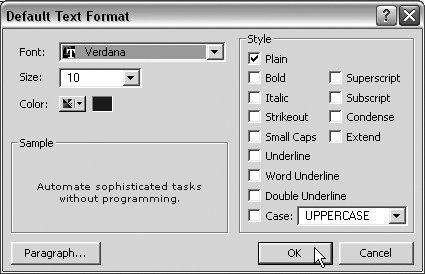
Figure 13.5. The Paragraph dialog box, reached via the Default Text Format dialog box, lets you set text alignment, indents, and line spacing. 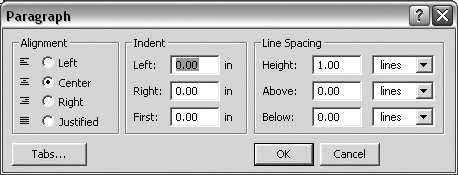
Default Number Format: Within this dialog box (Figure 13.6), you can set the default to General Format, Leave data formatted as entered, Format as Boolean (Yes-No, True-False), plus control how many decimals you want showing, set a currency symbol to precede numbers (an unlikely database-wide choice unless every number field in the database deals with money), what sort of decimal separator you want (if any), and how negative numbers are displayed. The lower-right Text Format button, by the way, takes you back to the Text Format dialog box. Sorry, you can't use it to set a different font for numbers only: If you go back and change the text settings, they'll change in all default fields.
Figure 13.6. Use the Default Number Format dialog box to control the appearance of field numbers. 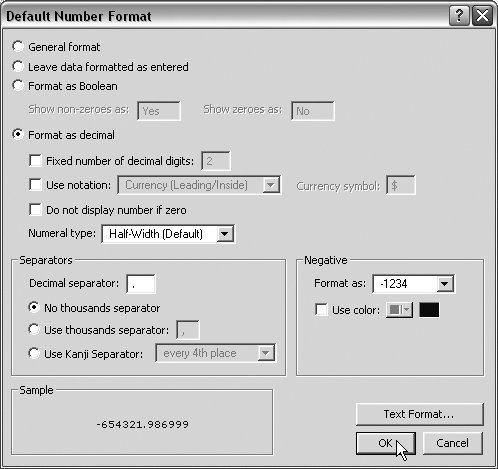
Default Date Format: Within this dialog box (top, Figure 13.7), you can choose to Leave date formatted as entered, Format as (with six different date formatting options) (Figure 13.8), or click the Custom radio button to reach still more choices (bottom, Figure 13.7).
Figure 13.7. Use the Default Date Format dialog box to choose six standard options (top) or click Custom for even more choices (bottom). 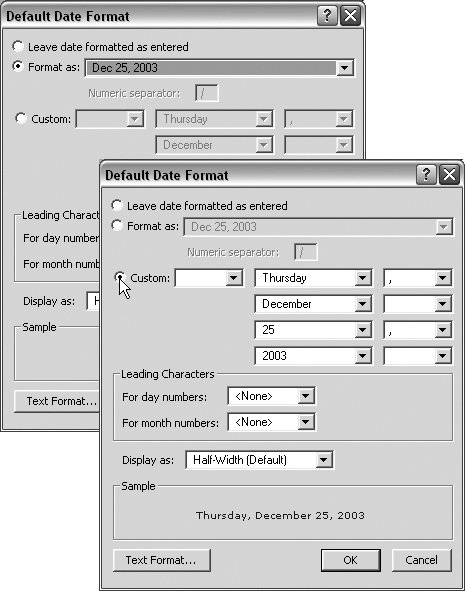
Figure 13.8. The Format as pop-up menu offers six date format choices. 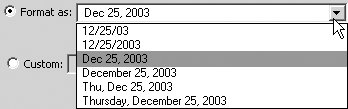
Default Time Format: Within this dialog box (Figure 13.9), you've got another zillion choices on time formats. Who knew there were so many?
Figure 13.9. Use the Default Time Format dialog box to select from a myriad of options. 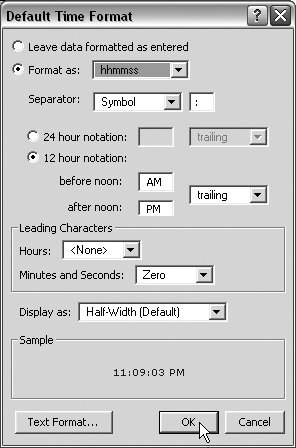
Default Graphic Format: Within this dialog box (Figure 13.10), you can use the three pop-up menus to control how graphics are cropped and fitted within your field's frame. Use the Sample window to see how the various options are displayed.
Figure 13.10. Use the Default Graphic Format dialog box to control cropping and fitting. The sample window previews the options. 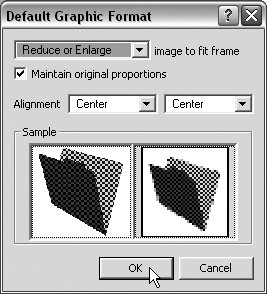
| 3. | When you're done making your default choices, click OK. Repeat to set other format defaults.
|
|