Resizing fields
| Sometimes you create a field and only later realize that it is too small for the intended text (Figure 11.61). In that case, the text will be cut off. Resizing solves the problem. Figure 11.61. To resize a field in Layout mode, click on the field and drag a corner. Once back in Browse mode (bottom), the field's text is no longer cut off. To resize a field
|
EAN: 2147483647
Pages: 184
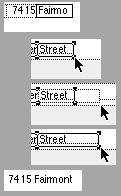
 Tip
Tip