Working with Fields in Layouts
| When you're working with layouts remember:Adding a field to a layout isn't the same thing as creating a field for the database. Layouts are simply differing views of the same data. Add a layout or delete a layouteither way the database itself isn't changed. The same notion applies when adding a field to a layout: It's just a view of a field that's already been created within the database. For information on how to create a brand new field, see To define a field on page 96. Once you've created a field, you can easily add it to a new layout directly without having to define it again. In fact, it's common while designing a layout to discover that you need to define a new field. Just keep straight the difference between defining fields for the database versus adding a field to a layout and you'll be fine. To add a field to a layout
To delete a field from a layout
|
EAN: 2147483647
Pages: 184
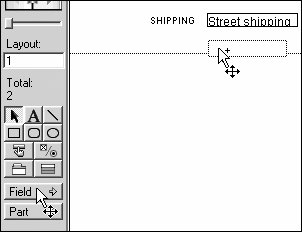
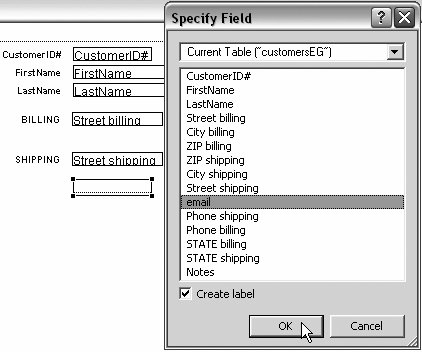
 Tip
Tip