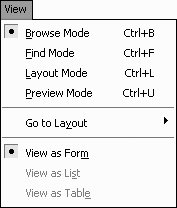Changing the table view setup
| Use this to change the setup of the table view. You also can use it to limit a user's view of the database as a list, form, or table. To change the table view
|
EAN: 2147483647
Pages: 184
- Article 322 Flat Cable Assemblies Type FC
- Article 340 Underground Feeder and Branch-Circuit Cable Type UF
- Article 386 Surface Metal Raceways
- Example No. D2(a) Optional Calculation for One-Family Dwelling Heating Larger than Air Conditioning [See Section 220.82]
- Example No. D5(b) Optional Calculation for Multifamily Dwelling Served at 208Y/120 Volts, Three Phase
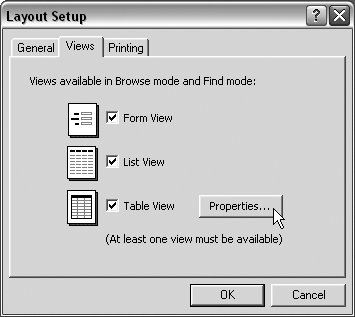
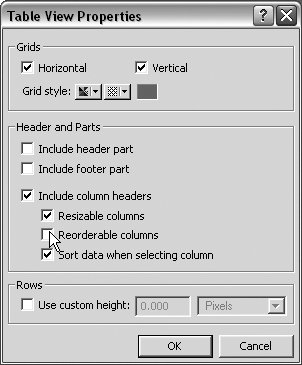
 Tip
Tip