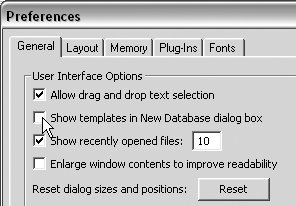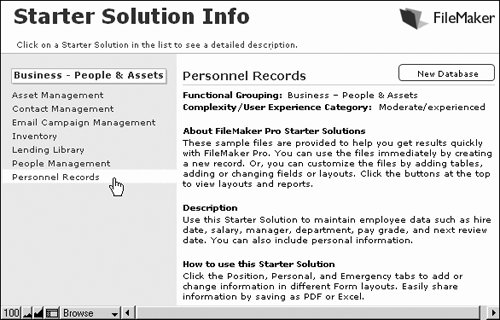| Why reinvent the wheel when FileMaker has rounded up a terrific collection of templates into what it calls Starter Solutions? These templates are empty databases using pre-built layouts, which you can easily customize using the information in this chapter and Chapters 12 and 13. To create a template-based layout 1. | Choose File > New Database.
| 2. | When the New Database dialog box appears, select Create a new file using a template, select a template in the right-side list, and click OK (Figure 11.11). (If this dialog box doesn't appear, see the first Tip on the next page.)
Figure 11.11. To create a template-based file, select Create a new file using a template, pick a template from the list, and click OK. 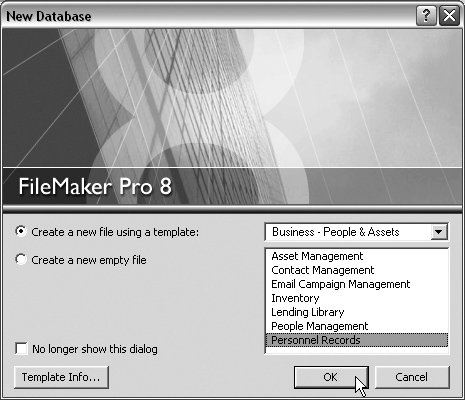
| 3. | When the dialog box for creating a copy appears (Figure 11.12), navigate to the folder where you want to store the file. By default, FileMaker gives the file the same name as the original template but it'll be less confusing if you use a distinctive name. Click Save.
Figure 11.12. Use the create a copy dialog box to navigate to where you want to store the file and give it a distinctive name. 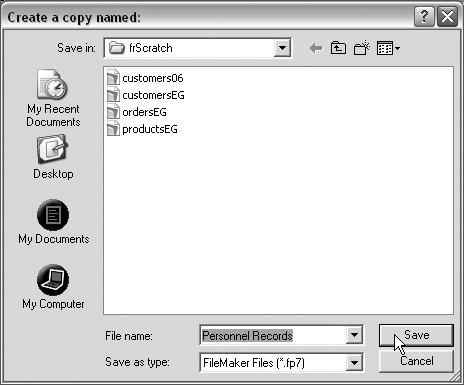
| 4. | A copy of the template appears in its default layout, ready for you to modify as needed (Figure 11.13).
Figure 11.13. A copy of the template appears, ready for you to modify as needed. 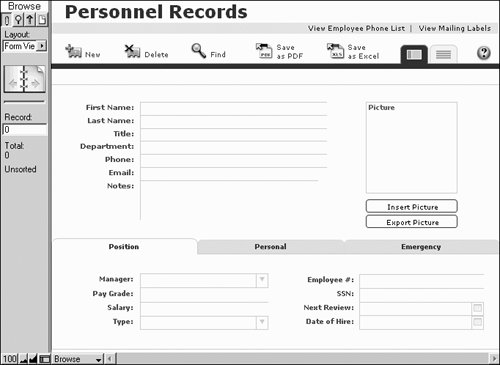
|
 Tips Tips
In step 2, if you don't see the dialog box in Figure 11.11, choose Edit > Preferences (Windows) or FileMaker Pro > Preferences (Mac), select the General tab and check Show templates in New Database dialog box (Figure 11.14). Click OK to close the Preferences dialog box and start again with step 1. Figure 11.14. If you don't see the dialog box in Figure 11.11, open FileMaker's Preferences dialog box, select the General tab and check Show templates in New Database dialog box. 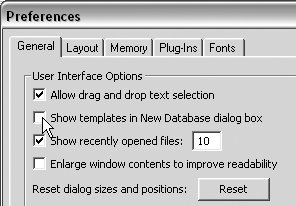 In step 2, if you want to know more about a particular template before using it, click Template Info. A detailed description of the selected templatewith the option of seeing information on all the templatesappears in a separate window (Figure 11.15). If you find a template you want to use, click New Database and resume with step 3. Figure 11.15. Click any item in the left-side list to see information on how to use that template. Once you find an appropriate template, click New Database. 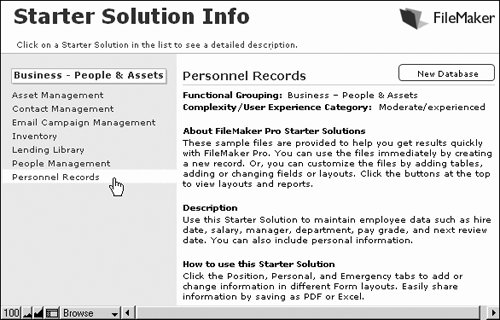
|
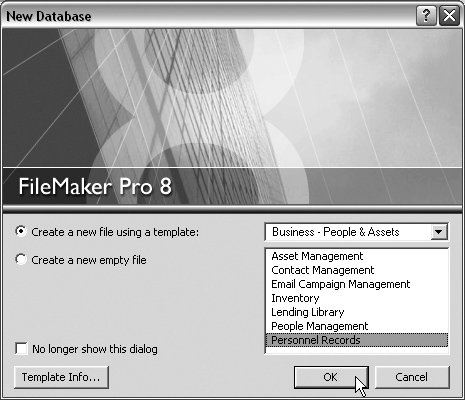
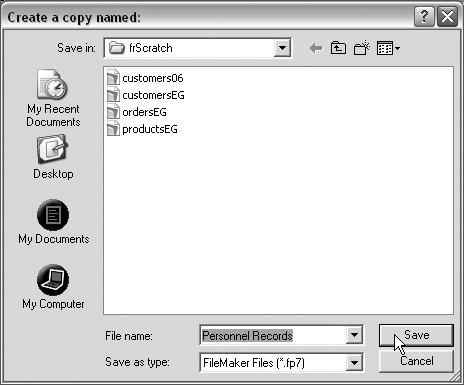
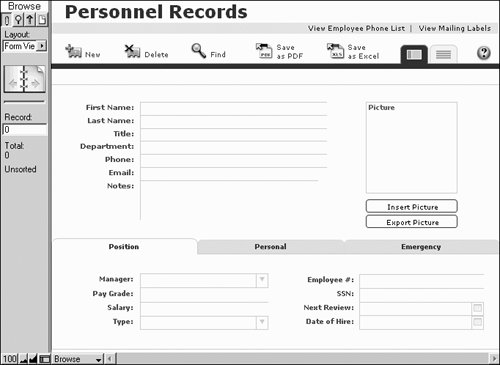
 Tips
Tips