Hack3.7.Control Your Recorder with Your Mobile Phone
Hack 3.7. Control Your Recorder with Your Mobile Phone
Use the awesome Salling Clicker system to control your whole computer, including your recording setup, right from your cell phone. Computers, and in particular computer fans, make a lot of noise that can really screw up your recording [Hack #15]. But many podcasters use their computers to record their podcasts, so the computer has to be nearby so that they can turn the recorder on and off, play cuts, and read the show notes. Some podcasters invest in a home studio and have a great recording booth with clean sound, but their computer is on the other side of the glass wall. What can they do to control that computer remotely? Sure, they could use a wireless mouse or keyboard, but the key and mouse clicks can be noisy. Plus, it's not as cool as this solution; using a cell phone. With a program called Salling Clicker (http://salling.com/) for Mac OS X, you can use your Bluetooth-enabled phone to control every application on your computer. And you can arrange them on your keypad in any way you want. Figure 3-11 shows the Salling Clicker Preferences panel. On the left is the menu for your phone, and on the right is all the stuff you can assign to buttons on the phone. Most of the items on the list come with Salling Clicker right out of the box. An excellent iTunes controller for navigating playlists and selecting songs is also available, as is a Keynote controller that lets you use a Keynote slideshow to prompt you when you have canned segments you need to record. Figure 3-11. Scripts added to Salling Clicker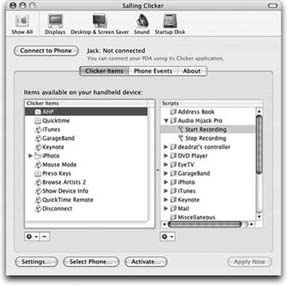 I added a few scripts to automate Audio Hijack Pro [Hack #50]. Audio Hijack Pro is a recording application that can take sound from all of the standard inputs, or from any application. An Audio Hijack Pro session is a combination of an input source, the recording specifications, and any effects processing for the signal. This script starts the recording on a session named bc: try tell application "Audio Hijack Pro" tell the session named "bc" stop hijacking stop recording end tell end tell tell application "SEC Helper" show screen message "Started" duration 1.5 end tell on error beep end try In this case, the script starts hijacking and recording a session named bc. To set this up on the phone I right-clicked in the lefthand panel of the Preferences pane and selected New Category. I named my new category Audio Hijack Pro. Then I right-clicked the Audio Hijack Pro category and selected New Script. I named this script Start Recording. Then I right-clicked that and selected Edit in the Script Editor. With the Script Editor, I typed in my script and saved it. So far, so good. Now the script was in the library, but I couldn't get to it on the phone. So, I needed to create a new keypad layout that included the Start Recording script. I did this by clicking the gear below the phone menu on the lefthand side of the Preferences window, and selected the Insert Keypad option. I named my new keypad AHP, short for Audio Hijack Pro. From here, I opened up the Audio Hijack Pro folder and dragged the Start Recording script onto the 1 button, as shown in Figure 3-12. I had already made the Stop Recording script, so I dragged that onto the 2 button. I could also have assigned some keynote or iTunes commands to other buttons. I'll leave those options to you. The Stop Recording script looked like this: try tell application "Audio Hijack Pro" tell the session named "bc" stop recording stop hijacking end tell end tell tell application "SEC Helper" show screen message "Stopped" duration 1.5 end tell on error beep end try It's pretty much the same as the original script for starting the recording, except in this case I stop it. The second section where I talk to the SEC Helper application is shown in boldface. SEC Helper puts up a beautifully beveled and semitransparent message box with the message you supply. In this case that message is "Stopped." You don't strictly need to do this, but it's super-sweet if you do. Figure 3-12. Attaching scripts to keys on the keypad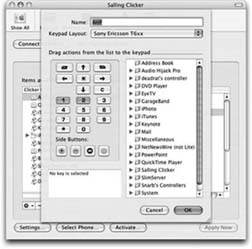 SEC Helper can also write out messages to the phone. Salling Clicker is an insanely great piece of software. I was so blown away the first time I saw it that I changed cell phone providers and bought a cell phone that works with Salling Clicker that very day. If you don't use Audio Hijack Pro for your recording, don't worry. You probably still can use Salling Clicker (any application that supports Apple-Script can work with Salling Clicker). And there are scripts out there for controlling Garage Band 2, Logic Express, Logic Pro, and Pro Tools. Turning recording on and off is just scratching the surface of what Salling Clicker is capable of. You can script an entire dynamic interface with the phone that constantly updates itself from your machine. Figure 3-13 shows an example of the out-of-the-box iTunes controller as it's seen on my phone's screen. It's telling me the song, the album, and the playback time in real time. If I click the joystick to the right, it goes to the next song; if I click it to the left, it goes to the previous song. 3.7.1. ControlFreakControlFreak from mtvoid (http://mtvoid.com/) is the Windows alternative to Salling Clicker. You can use your phone to navigate around your desktop as well as to control it. ControlFreak is designed primarily as a media controller and doesn't connect to audio recording applications directly. But you can control audio recording applications through the desktop control functionality. Figure 3-13. A cell phone showing the Salling Clicker display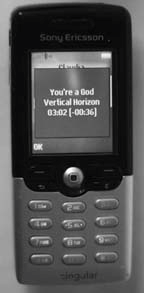 3.7.2. Other Remote ControlsOther options are available as well. The first is a Bluetooth keyboard and mouse. Logitech has two Bluetooth combinations, one at ~$180 and another at ~$250. Infrared keyboard and mouse combinations are cheaper, in the $50 range. But you need line-of-sight for those to work. Another option is to use a small laptop that doesn't have a fan. Then use Virtual Network Computing (VNC) over WiFi to talk to the computer that's doing the recording. VNC allows one computer (the client) to see what's on another computer (the server) and to control it with the mouse and the keyboard. It's used in IT shops to control machines at a distance. What's even better is that clients are available for Windows, Macintosh, and Linux, and they are all interchangeable. So, you can control your PC from your Mac, or vice versa. Clients and servers are available at RealVNC (http://realvnc.com/). OSXvnc (http://www.redstonesoftware.com/vnc.html) is one of many VNC solutions for the Mac. |
EAN: 2147483647
Pages: 144