Administering NNTP
|
|
The NNTPSVC can be administered from the Computer Management MMC snap-in. Choose Start | All Programs | Administrative Tools | Computer Management. After the Computer Management MMC opens, click the Services And Applications node to reveal the subordinate nodes. The Services node and the Internet Information Services (IIS) Manager node include subordinate nodes with applets that are useful for administering the NNTP service and NNTP virtual servers, respectively.
Administering NNTP Service
The NNTP service can be administered globally using the NNTP Service applet found under the Services node in the Computer Management MMC snap-in. From the NNTP Service applet, you can start, pause, or stop the NNTP service and configure its launch parameters. Manipulating the NNTP service affects all of the NNTP virtual servers on the host.
Stopping, Starting, and Pausing the NNTP Service
Stopping the NNTP service will cause all NNTP virtual servers to stop. Starting the NNTP service will cause all NNTP virtual servers that were started or paused prior to the Stop command being issued to start automatically-including any NNTP virtual servers that were paused. Any NNTP virtual servers that were stopped prior to the NNTP service being shut down will remain stopped after the NNTP service is started.
Pausing the NNTP service causes all of the NNTP virtual servers to pause if they were started or paused previous to the Pause command being issued. Pausing an NNTP server or NNTP virtual servers that were stopped previous to the Pause command being issued will have no effect on the stopped virtual server, and they will remain stopped. Starting the NNTP service after it was paused by using the Resume command causes all of the NNTP virtual servers to return to their original operating status-which is slightly different from the behavior exhibited when the NNTP service is started after being stopped.
Controlling the NNTP service is accomplished through the use of the NNTP Service applet. To access the NNTP Service applet, expand the Services And Applications node in the Computer Management MMC and select the Services node. A gear-to-gear icon represents a service as well as the Services node in the MMC. When the Services node is selected in the left pane, the services installed on the host server will be displayed in the right pane, and links in the upper-left corner of the right pane can be used for starting, stopping, or pausing a selected service.
Startup Type for the NNTP Service
Double-click the NNTP Service node to open the NNTP Service applet. You can configure the NNTP service on the General tab that is open by default. The NNTP service starts by default when the host is booted, but you can change the Startup Type setting so that it starts only manually, or you can disable the service so that it is not started at all. Choosing Automatic will cause the NNTP service to start when the host boots. Choosing Disabled causes the NNTP service never to start, and choosing Manual will require that an administrator deliberately start the NNTP service after the host boots.
Administering an NNTP Virtual Server
You can use the Computer Management MMC to access and control the NNTP virtual server node. Under the Internet Information Services (IIS) Manager node, right-click the NNTP Virtual Server node you want to control and choose Start, Stop, or Pause to cause the virtual server to start, stop, or pause, as shown in Figure 5-2.
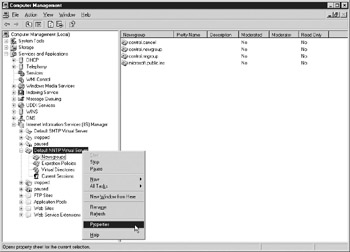
Figure 5-2: Accessing the NNTP virtual server
Viewing the NNTP Virtual Server's Status
In detail view in the Computer Management MMC, the right pane displays detailed information about the selection in the left pane. List view is the default view setting, which displays only icons and names representing the items subordinate to the selected node. To change the view setting to detail, right-click in the right pane and select View | Detail. If the Internet Information Services (IIS) Manager node is selected in detail view, the NNTP virtual servers on the host and the following information will be displayed:
-
Description Name of the NNTP virtual server
-
Status Whether the NNTP virtual server is running, paused, or stopped
Subordinate to each node for an NNTP virtual server in the Computer Management MMC are the following nodes (see Figure 5-2):
-
Newsgroups Contains nodes for each newsgroup hosted in the NNTP virtual server. If this node is selected in the left pane, the newsgroups are listed in the right pane.
-
Expiration Policies Contains nodes for each of the policies that have been configured for the NNTP virtual server. If this node is selected in the left pane, policies are listed in the right pane.
-
Virtual Directories This node contains nodes for each of the newsgroup subtrees. Select this node in the left pane and the virtual directories will appear in the right pane.
-
Current Sessions This node contains nodes for each connected user; if selected in the left pane, the current connections appear in the right pane.
Opening the Properties Window for an NNTP Virtual Server
To access the Properties window for an NNTP virtual server from the Computer Management MMC, expand the Services And Applications node, and then click the Internet Information Services (IIS) Manager node to expand the subordinate nodes. Right-click an NNTP virtual server and select Properties.
Starting, Pausing, and Stopping NNTP Virtual Servers
Starting an NNTP virtual server will enable it to respond to connect requests from clients. A client's request to connect is the prelude to newsgroup interaction within the NNTP virtual server. After an NNTP virtual server is created, it is started by default.
Pausing an NNTP virtual server will prevent it from responding to new connect requests, but it will continue to allow connected users to interact with the NNTP virtual server. Pausing an NNTP virtual server provides a useful means for gracefully shutting down an NNTP virtual server that is in use. By pausing the server, you can wait until all of the current users have disconnected prior to issuing the Stop command. Stopping an NNTP virtual server prevents it from responding to any requests to connect.
NNTP virtual servers are identified by newspaper bundle icons under the Internet Information Services (IIS) Manager node in the Computer Management MMC, as shown in Figure 5-2. If an NNTP virtual server is not running, the node's icon displays a small, red 'x-globe' on the newspaper bundle icon, as shown for the NNTP virtual server named 'stopped' in Figure 5-2. If an NNTP virtual server is paused, the newspaper bundle icon representing the NNTP virtual server will show a quotation mark, as shown for the NNTP virtual server named 'paused' in Figure 5-2.
|
|
EAN: 2147483647
Pages: 193
- Integration Strategies and Tactics for Information Technology Governance
- Assessing Business-IT Alignment Maturity
- Measuring ROI in E-Commerce Applications: Analysis to Action
- Technical Issues Related to IT Governance Tactics: Product Metrics, Measurements and Process Control
- Governance Structures for IT in the Health Care Industry