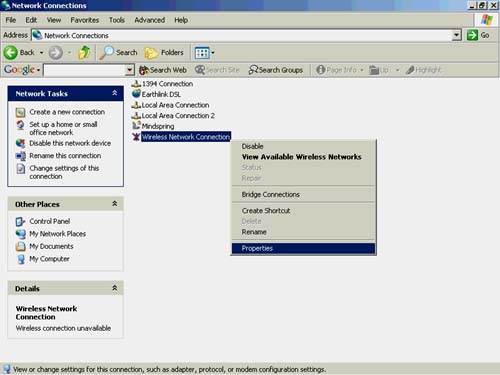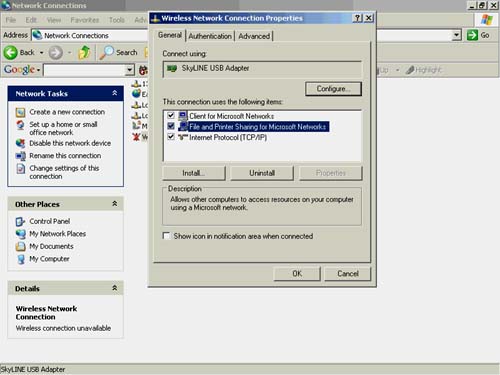File and Printer Sharing
| In Windows XP, File and Printer sharing service is enabled by default. That means once your computers have their wireless network adapters properly installed, you should be able to share files and printers. You can check to make sure that File and Printer sharing is enabled by following these steps:
TIP: My Network Places works like a folder on your system that shows you your network resources. You can view which computers and printers are shared, and you can see and edit the properties of your wireless network adapter. Now that you're set with File and Printer Sharing, let's consider sharing your Internet connection in Windows XP. |
EAN: N/A
Pages: 118