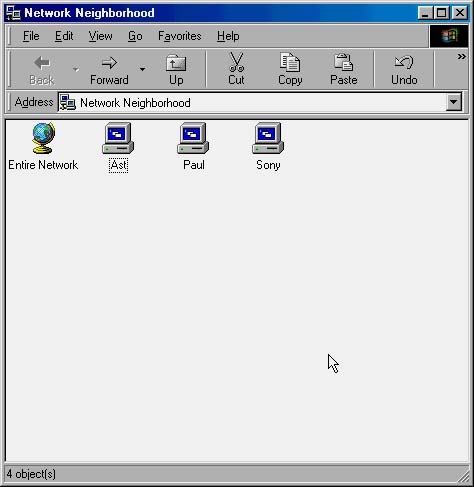Using Network Neighborhood
| Finding shared resources is typically done by opening up Network Neighborhood from your desktop. If that seemed like unnecessary clutter until now, you'll start getting much more use out of it. Just double-click the Network Neighborhood icon on your desktop to see which resources are available on your network (Figure 7.18). Figure 7.18. Double-click Network Neighborhood to see what computers are available on the network. Double-click the computer's icon to see which folders and printers are shared by that computer. You can also right-click Network Neighborhood and choose Properties to open the Network Properties dialog box. This will allow you to view the network settings for the computer you are using. Using the Network Properties dialog box, you can turn on and off File and Print Sharing and make changes to your network adapter's settings, such as associating TCP/IP, as we did earlier in the chapter. You can also change the name of your computer and its workgroup name by selecting the Identification tab in the Network Properties dialog box. |
EAN: N/A
Pages: 118
- Article 702 Optional Standby Systems
- Example No. D1(a) One-Family Dwelling
- Example No. D2(a) Optional Calculation for One-Family Dwelling Heating Larger than Air Conditioning [See Section 220.82]
- Example No. D2(b) Optional Calculation for One-Family Dwelling, Air Conditioning Larger than Heating [See 220.82(A) and 220.82(C)]
- Example No. D4(a) Multifamily Dwelling